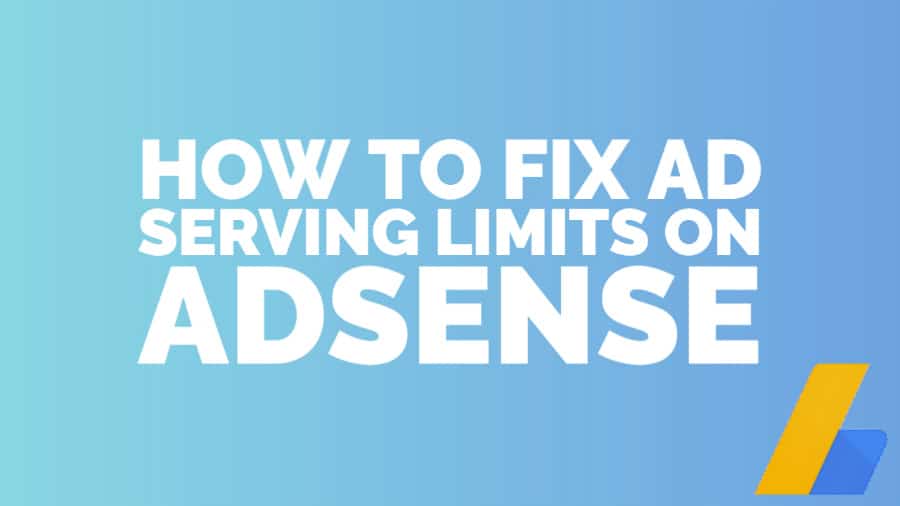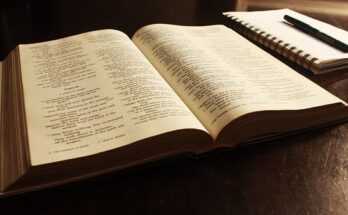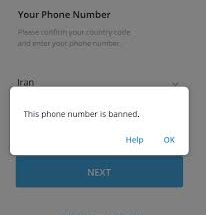Looking for the best way to solve Temporary ad serving limit placed on your Adsense account? We’ve got you covered! Lets get started right away!
There are a pretty number of reasons for Adsense ads not showing on your blog. Quite frankly, Adsense impose ad serving limits on your blog when they observe that you’ve flouted an Adsense regulation probably by engaging in illegal activities including traffic purchase, use of clickbaits and generation of invalid clicks, traffic, etc.
What is Adsense Ad Serving Limit?
Temporary ad serving limit placed on your Adsense account for me is a good luck, it is better to get a limited adsense account than getting your account ban or disabled, so anytime you get this issue always have it in mind that you just escaped banned from adsense and and see how LUCKY you are.
⇒Join us on Telegram for more Sure and Accurate football-winning tips every day...click here
In middle 2019, Adsense added a Policy Restriction Policy Called the Ads Limit or Limited ads given to any active adsense account found guilty of invalid traffic, invalid clicks or any invalid activities like clickbaits, buying of traffic etc.
For whatever reason you’re experiencing Adsense ad limits, truth of the matter is that you’re better off than bloggers with banned Adsense accounts. Therefore, you should reflect on the (illegal) activities that prompted your experience of ad serving limits and work towards avoiding such activities.
Your Adsense account could experience ad serving limits due to your own illegal activity or as a result of a mistake (possibly on the part of Adsense). Whichever way, you can rest assured that in this article, you’ll find out the effective methods for resolving your Adsense limit issues.
General Tips for Resolving Adsense Ad Limits
- Do away with all channels of social traffic
- Avoid publishing plagiarized posts at all costs
- Cut ties with third-party ads such as PropellerAds, Media network, etc.
- Keep a moderate number of Adsense ads on your blog page
- If you’re experiencing ad serving limits and feel it’s as a result of a mistake, endeavour to contact Adsense Support and clearly state your observation
How You Can Resolve Google Adsense Limit (on Blogspot)
Basically, there are two effective methods for people blogging on Blogspot to resolve issues relating to Adsense ad serving limits. You can try out the first method by following the instructions below:
- Login to your Google Adsense account
- Explore the account dashboard
- Create new ads units
- Copy the codes, view your blog and paste the copied codes on it
- Subsequently, deactivate auto ads codes (With this done, you should see Adsense ads turn up again on your blog in the next 12 hours)
If the method above doesn’t work for resolving Adsense serving limits on your Blogspot blog, you should try the second method as explained below:
- Go to your dashboard and strike all Adsense codes out of your blog
- Deactivate your ads.txt
- For the subsequent period of 7-14 days, endeavour to publish only quality posts on your blog, ensuring you do away with invalid traffic at all costs
- When the 7-14 day period elapses, restore ads auto codes to your blog and reactivate your ads.txt (With this done, you should see Adsense ads come alive again on your Blogspot blog)
How You Can Resolve Google Adsense Limit (on WordPress)
There are two basic and proven methods by which you can rectify issues relating to Adsense serving limits on your WordPress blog. To try out the first method, follow the instructions below:
- Strike out all Adsense codes from your blog
- Deactivate all auto ads codes
- For the subsequent 14-day period, endeavour to publish a good deal of quality posts on your blog
- Place Google analytics tracking codes on your blog and within this 14-day period, ascertain that you’re directing social media traffic from Facebook, WhatsApp and Telegram
- With the above instructions carefully followed, you’re pretty sure to solve your Adsense ad serving issue within 2 or 3 weeks
If you don’t find the above method useful or effective, you may follow the second method (for resolving Adsense limits) on your WordPress blog:
- Enter your dashboard and strike out both auto ads codes and non-auto ads codes from your blog
- Explore your Adsense account and check the status of auto ads. You should disable auto ads if they are currently activated
- Your domain will be redirected to google.com for the next 7 or 14 days, causing you to run out of some traffic
- After 7 or 14 days (as recommended), disable the redirections and return your manual codes –with this done, Google Adsense ads should come alive again on your WordPress blog within 12 hours
Conclusion
We hope this article has helped you solve the glitch you’re experiencing as regards Adsense ad limits. Meanwhile, it’s advisable that you follow the general tips for resolving Adsense ad limits as outlined in this article. This way, you can be sure of avoiding future incidents of ad serving limits.