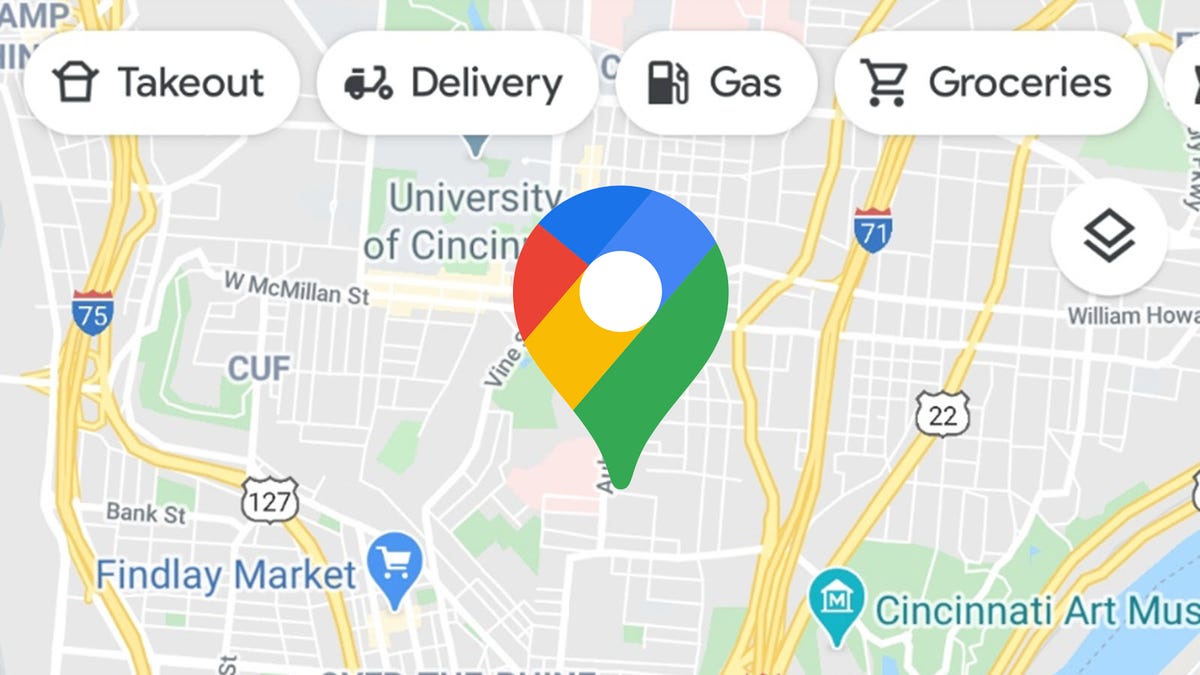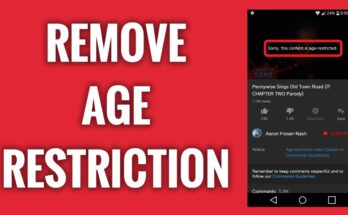Most of us do not know all the things that can be done with the Google map, however, below are the 8 Hidden Features in Google Maps You Should Check Out
8 Hidden Features in Google Maps You Should Check Out
1. Take a Trip Through Time
With this secret function inside Google Maps, you may go back in time.
Drag the pegman onto the map using Google Maps on a computer.
The Time icon should be selected.
⇒Join us on Telegram for more Sure and Accurate football-winning tips every day...click here
To move back and forth in time, use the slider at the bottom.
Note that older pictures may not be accessible even if a location has Street View. Photographs from the past may date back to 2007.
2. How can I know which way I’m facing?
In cities with subways, this function comes in useful. When you exit a metro station and go out into the street, your sense of direction may get confused. It may be difficult to tell which way is up. Take a look at Google Maps.
The direction you’re facing is shown by the blue beam symbol coming from your blue location dot.
Tap the My Location button on Google Maps to see the compass hidden feature.
The compass symbol should now appear in the top-right area of the map.
When you tap the compass, it will show you which direction is north.
Now you may securely leave the metro and go in the correct direction.
3. Make Sure You Don’t Miss the Last Train
If you reside in a city where public transit is available, this secret feature of Google Maps may help you avoid missing the final train home.
You may use Google Maps to make sure you don’t miss the final train if you’re going on a railway line that doesn’t operate 24 hours a day.
Search for your location in the Google Maps app and tap the Directions option.
Select the public transit symbol.
Select the Depart At option from the dropdown menu.
Then click the Set button after selecting the Last tab.
Your departure time will now coincide with the final train that will take you to your destination.
4. Pedestrian-Friendly Navigation
Google Maps launched augmented reality walking instructions in 2019. You can bring your phone up to your face and see instructions overlaid on top of what your phone’s camera can see.
Look for a walking location on the Google Maps app.
Choose the Directions option.
Select the Walking symbol from the menu.
Choose Live View.
You’ll notice direction arrows on top of your surroundings if you have Live View turned on!
With Google Maps’ augmented reality walking instructions, you’ll never get lost again.
5. Switch to incognito mode
We won’t speculate on why you want to hide your traces, but if you want, here’s how to accomplish it.
On a smartphone or tablet, touch your profile image on the upper right and choose Turn on Incognito mode to enable Incognito mode.
To turn Incognito mode off, repeat the steps above.
6. Use Voice Commands, Google
Another Google Maps secret feature is the ability to navigate using voice commands. If your Android phone has Google Assistant activated, you can ask Google any question you want.
By saying “Ok, Google” while using Google Maps, you may activate Google Assistant. You may then say something like:
“Can you tell me what road this is?”
“What will be my next move?”
“Are we there yet?” says the narrator.
“Help!”
“There are gas stations nearby.”
“Show the instructions list.”
“Show a map of the route.”
“What time does [name of establishment] close?”
It’s clear that Google Assistant can be very helpful when driving.
7. Obtain a Ride
Order a ride from a provider from inside Google Maps to save a few more clicks.
In the Google Maps app, look for your designation.
Choose the Directions option.
Choose the Rides icon from the drop-down menu.
Select the service you’d want to utilize and then click the Open app button. You’ll be prompted to the Play Store to download the service’s app if you don’t already have it.
Finish by following the provider’s app’s instructions.
8. Accessibility Alternatives
The ability to search for wheelchair-accessible transportation routes and location information is the last hidden feature in Google Maps.
Use Google Maps to find your location.
Directions should be chosen.
Select the public transit symbol.
Select More (3 dots) and then Route choices from the drop-down menu.
Choose a location that is wheelchair accessible.
Apply should be selected.
The results will now solely display wheelchair-accessible public transit routes.
Follow these steps to obtain information about your destination’s accessibility:
Select your profile photo in the upper right corner of the Google Maps app.
Make a selection of options.
Accessibility options should be selected.
Toggle on the “Accessible Places” option.
Google Maps will now indicate whether or not a location has accessible entrances, toilets, seats, or parking.
It’s usually a good idea to double-check these details before leaving.