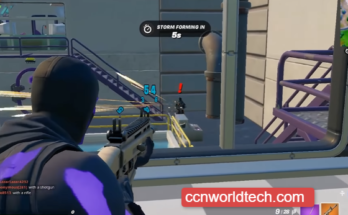Do you want to Use EA Play on a PC with Xbox Game Pass? let say you have a Game Pass Ultimate subscription and want to play the included EA Play games then all you have to do is follow the steps below.
What Is EA Play
Before we go into explaining how to use EA play on a PC with Xbox Games pass, let us look at what EA Ply is.
EA Play, formerly known as EA Access on Xbox, is a membership service from Electronic Arts that allows you to play all of EA’s popular games as well as get early access to new releases. You can also get discounts on EA purchases and timed trials for freshly released games with EA Access.
⇒Join us on Telegram for more Sure and Accurate football-winning tips every day...click here
EA Access also offers a Pro-tier subscription that allows you to play EA games as soon as they’re published. You’ll have to wait or buy the game on release if you don’t have a Pro- membership.
What Is Xbox Game Pass Ultimate?
You may also be interested in knowing what an Xbox Game Pass Ultimate is, then below is a brief explanation.
Xbox Game Pass, like EA Play, is a membership service provided by Xbox. You can access a large library of games for a monthly charge. The Xbox Game Pass Ultimate membership extends the basic Game Pass subscription by including EA Play and Xbox Live Gold in addition to the basic Game Pass. Of course, at a higher price.
Another significant feature of Game Pass Ultimate is that if you purchase it for Xbox or PC, you can utilize all of its features on both platforms.
How to Use EA Play on a PC with Xbox Game Pass
Below are the three things you need for this to be possible, The Xbox app, the EA Desktop app, and of course, a Game Pass Ultimate subscription.
Steps on how to use EA play on a PC with Xbox Game pass
- Open Microsoft Store.
- Search for Xbox in the search bar on top-right
- Click on Xbox (not Xbox Game Pass or other apps).
- Click Install and Wait for the app to get installed.
- Tap on Launch.
- Login to the Xbox app with your Microsoft account.
You’re now ready to move on to the Microsoft side of things. Keep in mind that you must check in to the Xbox app with an Xbox Game Pass Ultimate membership.
To download the EA Desktop app, you can do that by visiting the official website EA Desktop web page. Once you’ve installed EA Desktop, it’s time to link your Xbox and EA accounts.
How to Link your Xbox and EA account
- Open EA Desktop and sign in with your EA account.
- Go back to the Xbox app.
- Click Game Pass on top-left. This will take you to the Game Pass catalog.
- Scroll down to the EA Play games.
- After selecting the game you wish to download, click Install. This will lead you to the EA Desktop app, where you’ll be asked if you want to join your EA and Microsoft accounts.
- In EA Desktop, Click Link Accounts.
- Finally, click Get Started. You have now linked your two accounts
You can now download and install the EA Play games that you want on your computer. You won’t have to go through this process again if you wish to install a game. After you’ve linked your accounts, the installations will just take a few clicks.
We hope you found this article, helpful, if yes then consider subscribing to our blog or bookmarking it so you can get notified anytime we post new content.