Do you want to add a widget to your Andriod phone or iPhone? then this article is for you because, in this article, we are going to show you simple steps on How to Add Widget on iPhone and Android.
However, most people do not really know what a phone widget is, so let me use this opportunity to explain what a widget is especially the widgets in the phone.
Android widgets are mini-apps that run on your Android Home screens.
Android widgets generally display data and take up more space than a single icon. Weather widgets, for example, display information about local weather forecasts.
⇒Join us on Telegram for more Sure and Accurate football-winning tips every day...click here
The same definition goes for the iPhone Widget.
How to Add Widget on iPhone and Android
On Android
- Find a Home Screen that has space for the app for which you want to create a shortcut
- Touch & hold the screen
- Select Add to Home Screen
- Select Apps
- Choose the app you want to add to the Home Screen
On iPhone
- To see the widgets, swipe to the right on your Home or Lock screen, or pull down your Notification Center.
- To get to the bottom of your widget list, scroll down.
- Select “Edit” from the menu.
- Scroll down and tap the green “+” to add the widget you want.
- Press the “Done” button.
Conclusion
The above steps and procedures will guide you when you want to add a widget to either your Andriod phone to an iPhone, however, if you encounter any problem which trying to add a widget to your phone using the steps above, do not fail to mention it using the comment section below.
We are always ready to ready to help you by answering any question relating to the topic we post.

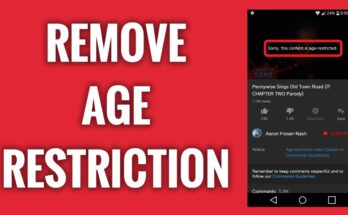
![[Android] How to edit JavaScript, CSS, JQuery, HTML, XML, PHP, Python on-the-go](https://ccnworldtech.com/wp-content/uploads/2024/02/acode-html-editor-1-348x215.jpg)
