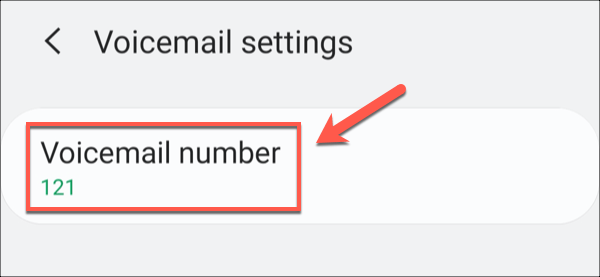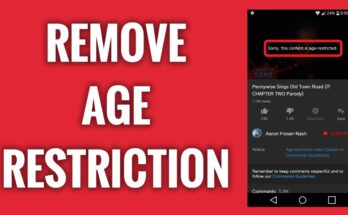Are you looking for How to Fix your Voicemail Not Working on Android?, then below are 5 Easy steps you can use to fix the voicemail issues.
How to Fix your Voicemail Not Working on Android
Request New Voicemail Settings From Your Carrier
Even when you think that everything is okay with your voicemail setting and you should not be getting a voicemail error, all might not be really okay with the setting.
This is because some of your phone settings can conflict with your voicemail setting, therefore, causing an error and also making your voicemail not work.
⇒Join us on Telegram for more Sure and Accurate football-winning tips every day...click here
To solve this issue, you need to request a new voicemail setting from your carrier.
The method you use will be determined by your carrier and area. You may also be using a visual voicemail service, which allows you to listen to, save, or erase voicemail messages from a list using a voicemail app.
Because this service can be expensive, if you’ve been downgraded (or upgraded), you may need fresh settings delivered to your device for it to work. The best option to manually adjust these settings is to go to your network carrier’s website for more information or to call them directly.
In many circumstances, your network may be able to send you your settings through SMS messages. Many networks allow you to send a message from your phone to request these settings. After that, your carrier will send you a message with the revised settings, which you can then apply to your device.
Check Your Voicemail Settings
To begin, double-check that your voicemail settings are right. Using the Phone app on your device, you may check these settings for yourself.
Depending on your device type and Android version, this app (and its settings menu) will seem slightly different.
- To begin, open the Phone app on your phone. In the top-right corner, tap the three-dots menu symbol.
- Tap the Settings option from the drop-down menu.
- Select the Voicemail option from the Call Settings menu.
- You may double-check how your voicemail is set up from here. Check that the correct network carrier is selected in the Service provider area, for example.
- A voicemail number should be provided by your carrier. Your device will dial this number to listen to your voicemail. Under the Voicemail number section, double-check that this is right.
- If you’re not receiving voicemail notifications, make sure your voicemail notifications are set correctly in the Notifications area.
Call Your Carrier Voicemail Inbox
You can manually call a voicemail number on any cell network to access your voicemail inbox. Manually dialing your voicemail number might assist you in determining if your inbox is active and functioning properly.
This number is always available, so if your voicemail app or notifications aren’t working on your Android, you may manually check your messages by calling your carrier’s voicemail number.
To turn on your voicemail, for example, you may need to do additional procedures. Before calls are accepted, you may need to confirm a voicemail message, or your inbox may be filled, prohibiting any additional messages from being saved.
If you can contact your voicemail number, listen to messages, and change your settings, your voicemail is operational, and any issues with it are due to a problem with your device.
Use A Third-Party Voicemail App
While this may not be possible for all network carriers, it is possible to install a third-party voicemail app. This could help you get around any troubles you’re having with manually contacting your voicemail or using a carrier app that’s full of bugs.
The Google Play Store has a number of third-party voicemail apps for you to try. It’s important to note that some of these applications may not work in your area or with your specific voicemail provider, so you’ll have to test them out first.
If you have a visual voicemail service, apps like My Visual Voicemail and Voxist can be used to set up and use it.
Contact Your Carrier For Support
If your voicemail settings are still not working, it could be a problem with your network carrier’s service. The best thing you can do at this time is contact your carrier to confirm that there isn’t a malfunction or issue that requires more technical assistance.
If there is a problem, your carrier can look into it and fix it. If necessary, they may be able to provide additional assistance in setting up and configuring your Android device’s voicemail.