For some personal or emotional reasons, you may want to delete either a particular contact or multiple contacts from your Andriod phone but do not know how to go about it.
Then this article on How to Delete Contacts on Tecno Android Phone is the best article you should read to guide you on how to delete contacts from Andriod phones specifically Tecno Andriod phones.
How to Delete Contacts on Tecno Android Phone using the Contacts App
Your Techno Andriod phone contact app does not only carry out the duty of storing your contacts for you.
⇒Join us on Telegram for more Sure and Accurate football-winning tips every day...click here
You can also use it to delete the contacts, and below are the steps on How to Delete Contacts on Tecno Android Phone using the Contact App or Phonebook
Delete one Android contact at a time
- To use the Contacts App, simply tap it.
- Find the contact you wish to delete by scrolling through the list of contacts. The contacts are arranged largely alphabetically.
- Once you’ve found it, hold down the name of the contact you want to delete > A menu of options will appear on the screen > Select “Delete” > The contact will be erased from your Android phone once you click the “OK” button.
Delete multiple Android contacts
- Press the menu button after opening the Contacts App (three vertical dots). You’ll be presented with a number of possibilities. When you tap “Delete,” an unchecked box will appear next to each contact. On some Android phones, the Edit option (not the three vertical dots) may be present; tap it to reveal the unchecked box.
- Select the contacts you want to eliminate by tapping the box. If you don’t want to delete a contact, you may just tap it again to deselect it > To delete the selected contacts, tap “OK” > To confirm, tap “Delete.”
Delete all Android contacts
- There is also a “Delete All” option on some Android smartphones. Open the Contacts app > Select “Edit” > Select “All,” which selects all entries > To delete all information, select “Delete.”
- If you’re bored of operating on Android phones due to their small screens and inability to see all information at a glance, you may remove Android contacts more easily and accurately on a computer. Check out the second technique to learn how to do it.
How to Delete WhatsApp Contacts on Android
If you still want to remove a contact from WhatsApp, you can do it by deleting the contacts from your Android phone. On Android, here’s how to erase WhatsApp contacts:
- Open WhatsApp on your Android phone > Go to the contacts page and find the contact you want to delete.
- Tap on the contact to go to the contact data page > Select “View in address book” from the “Menu” drop-down menu.
- The options to delete the contact from the phone’s address book will appear. After you’ve finished deleting the contact, refresh your WhatsApp contact list to see if it’s still there.
How to Delete Facebook Contacts on Android
Follow the steps below to delete Facebook contacts on Andriod.
- Go to your Android phone’s Settings app > Scroll down to find and select Facebook.
- The Facebook Sync settings will appear. Uncheck the “Sync Contacts” box, then select “None.” Your Android device’s synced contacts will be deleted as of a result of this action.

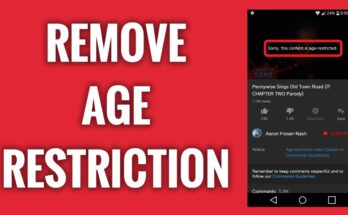
![[Android] How to edit JavaScript, CSS, JQuery, HTML, XML, PHP, Python on-the-go](https://ccnworldtech.com/wp-content/uploads/2024/02/acode-html-editor-1-348x215.jpg)
