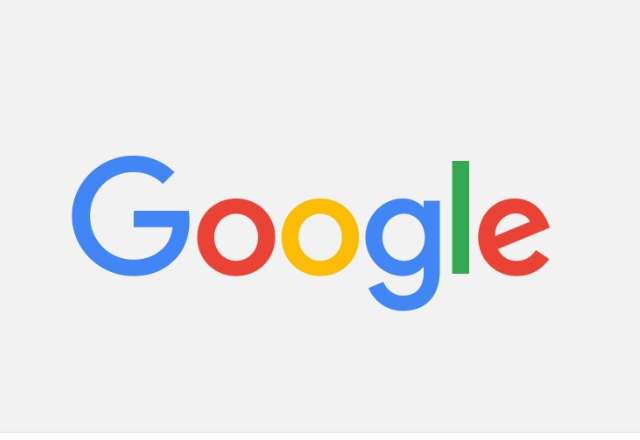
Android and Chrome browser are Google’s top performing products in the world. Both products, owned by Google, can be found in every household and on every street in every conner of the world.
The Chrome browser comes with Google Search as the default search engine, but if you want to try other search engines out there, there is a way you can change this setting within the Chrome browser installed in almost all Android phone.
⇒Join us on Telegram for more Sure and Accurate football-winning tips every day...click here
Google permit users to change from the default Google Search to like Yahoo Search, Bing, DuckDuckGo, and others. To change the default search engine in Chrome browser on Android is not difficult. This is what I’ll be sharing with you this afternoon.
Also learn: How to increase the text size of Google’s Chrome browser on Android
Let’s get straight to the topic:
Step 1
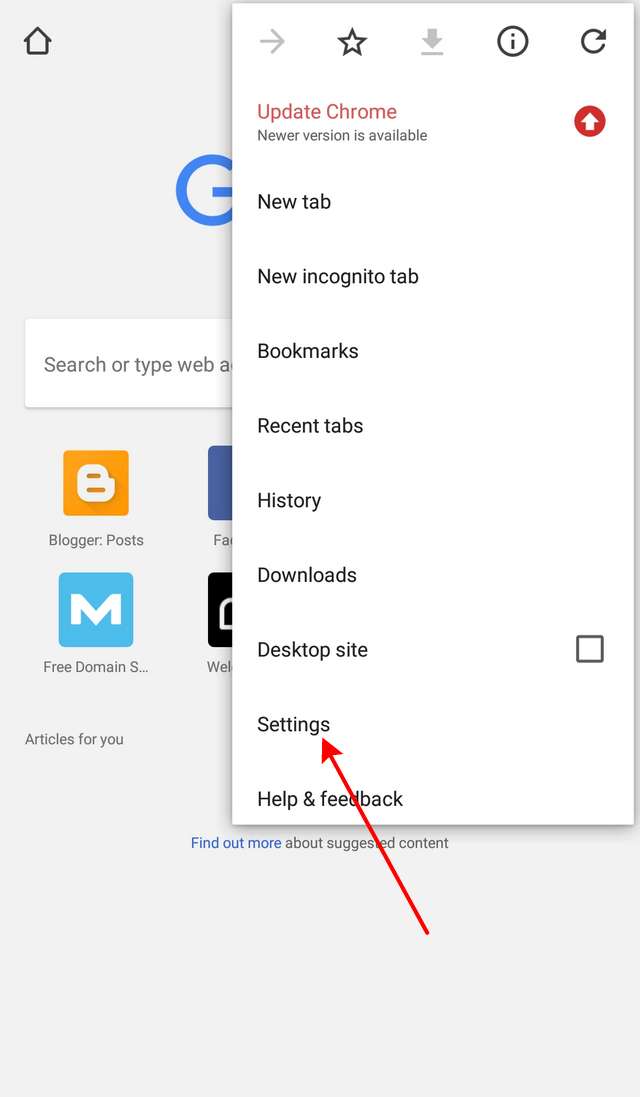
Launch Chrome from the app drawer. Tap the menu botton (three dots) at the top-right corner of the screen to open menu, then select “Settings” from the options.
Step 2
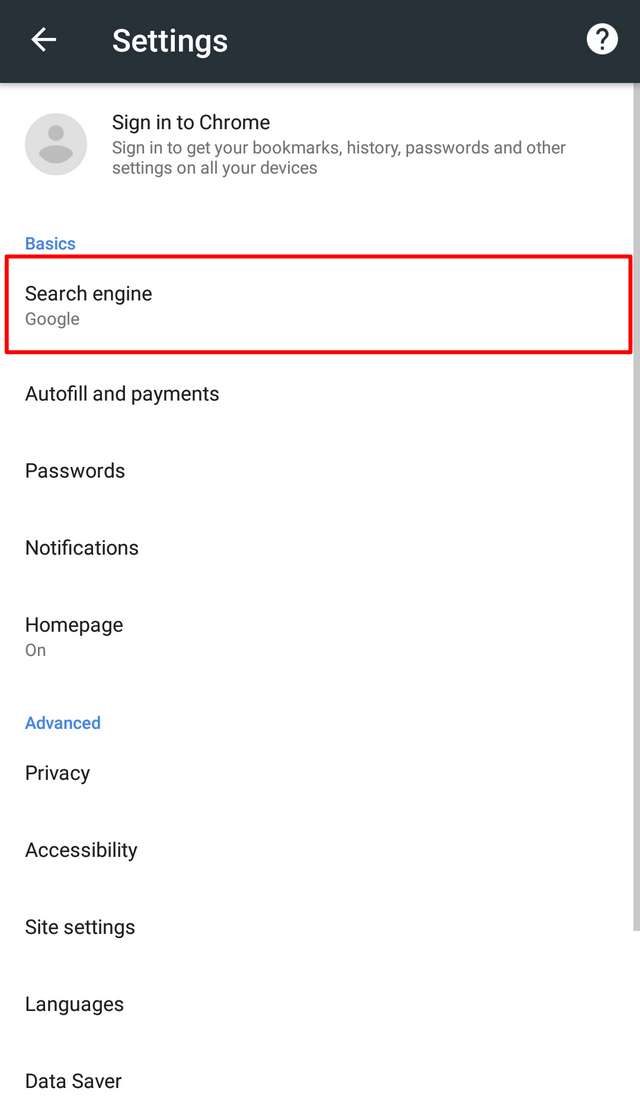
Under settings, tap “Search engine”
Step 3
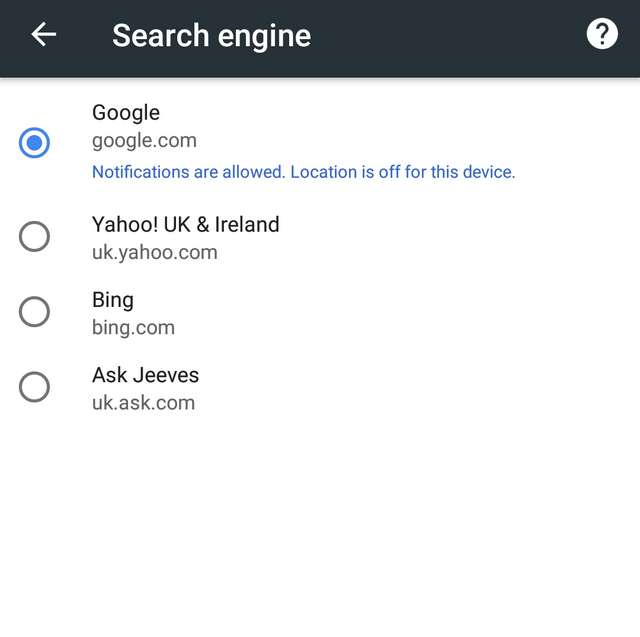
From here, you can chose other search engines provided to replace the default Google Search. Simply chose the one that you prefer to use and press the back button.
Do you found this short tutorial helpful? If yes, please don’t forget to share it with your friends.




