
This article has been updated to reflect new changes in the latest LinkedIn app for Android and iOS
⇒Join us on Telegram for more Sure and Accurate football-winning tips every day...click here
LinkedIn is one of the few social network sites that allow its users to set their privacy as they deemed fit when using the platform. For instance, you can hide your last seen status and turn off the read receipts in messages within the settings in just few clicks; these enabled you to use LinkedIn incognito without people knowing when you are online or not and when you viewed their messages. To make your account more private, as in more personal, you will probably want to enable private mode as well.
Private mode is a setting that you can enabled on LinkedIn to hide your identity such as your personal name and your business name when you view other LinkedIn users profile. Unlike Facebook and Twitter that does not reveal the name of users that viewed your profile behind your back, LinkedIn reveal this information to its users under “Who’s viewed your profile”.
For example, if Daniel view the profile of Jennifer on LinkedIn, LinkedIn will notify Jennifer that Daniel viewed her profile. However, each user is given the option to hide this information. When you turn on private mode, your name will be hidden to the user that you checked his/her profile. The downside to this is that, the name of the LinkedIn users that viewed your profile will be hidden to you as well.
Enabling private mode can be done easily on LinkedIn mobile app. Download LinkedIn Android app if you are using Android phone, or download LinkedIn iOS app if you are using iPhone to proceed.
Without further ado, here is how you can hide your name from other LinkedIn users when you view their profile:
Step 1

Launch the LinkedIn app and enter your username and password to login. Go to your profile by swiping to the left and selecting “view profile” from the menu. In your user profile at the top-right corner, tap the settings icon as indicated in the above image.
Step 2

In settings, tap the “Visibility” tab to go to visibility settings.
Step 3
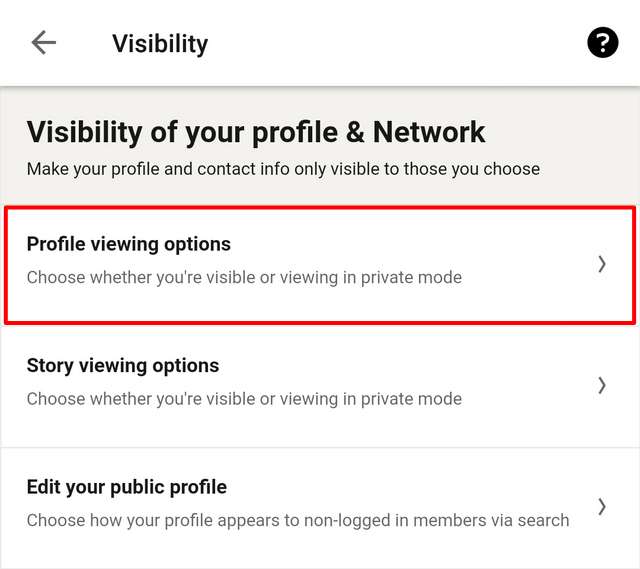
Tap the “Profile viewing options” under visibility settings.
Step 4

There you will find these three options:
- Your name and headline
- Private profile characteristics
- Private mode
Select the third option to enable private mode. You can select the second option if you want to reveal your business name or organization but hide your personal name.
If you found this post helpful, please don’t forget to share.



