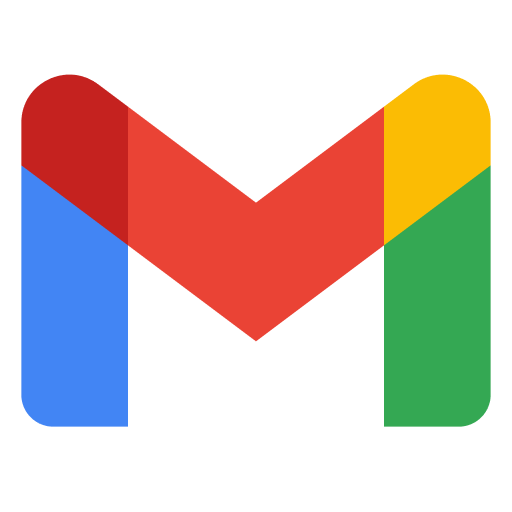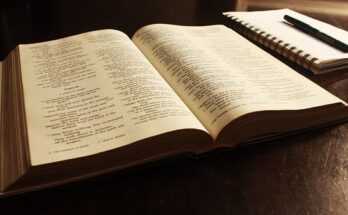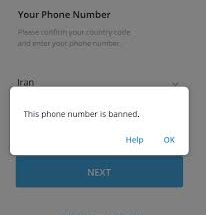They are lots of things you can do with your Gmail such as replying to a business mail, signing up for magazines or newsletters, using it for official work, creating any social media account, and a lot more.
However, it can be very disappointing when you want to access your mails and your Gmail app keeps crashing, you could lose urgent information and mails which required an urgent response.
Moreover, the are possible fixes you can apply to stop your Gmail app from crashing, and in this article, we will be listing the different methods you can apply to fix Gmail App Crashing and also mention some of the reasons why gmail app crashes.
⇒Join us on Telegram for more Sure and Accurate football-winning tips every day...click here
Reasons Why Gmail App Keeps Crashing
Below are some of the possible reasons why your Gmail app keeps crashing
- The Gmail app storage is full of a lot of cache data.
- You are not using the updated version of the Gmail app.
- Gmail server is down
- Gmail’s dark mode is making the app crash
How to Fix Gmail App Crashing
Follow the steps below if your Gmail app keeps crashing anytime you want to access it.
-
Update your Gmail App
Make sure you’re running the most recent version of the Gmail app. upgrading the app can prevent it from crashing frequently.
Steps to update your Gmail app
- Go to the Play Store of your device
- Search for the Gmail app and see if the ‘Update’ button is available.
- If yes, then install the update the app.
2. Restart the App and your Device
Restarting your mobile device or the Gmail app might be a solution to help fix the Gmail app from crashing.
- Completely exit the Gmail app and make sure it is not running in the background as well.
- Restart your mobile device and then re-open the Gmail app
3. Uninstall and Re-install the App
If you follow the two steps above and your Gmail app is still crashing, you can consider uninstalling and then reinstalling the app again by following the steps below.
Steps
- Long-press the Gmail app and drag it to the ‘X’ button to uninstall it.
- Alternatively, you can also uninstall the app from the Play Store of your device.
- Once uninstalled, you can go to the Play Store, search for Gmail and then press the ‘Install’ option
4 Clear the Gmail App Cache and Data
One of the best steps is to remove the Gmail app’s cache and data. If you have a lot of cached data in your Gmail app, it will slow down the app’s performance and cause it to crash frequently.
Steps
- Go to the ‘Settings’ section of your device
- Open the Gmail app
- Then press the ‘Storage’ option
- From there you can first ‘Clear Cache’ and then ‘Clear Data’ using the respective options.
- Now, restart your device
5. Disable Dark Mode
Gmail also has a dark mode option, if you want to avoid straining your eyes in the dark. Choosing a dark theme, on the other hand, can cause the Gmail app to crash regularly.
If your Gmail app keeps crashing and you are using dark mode, you can turn it off by following these steps:
Steps
- Open the Gmail app
- Press the three lines in the top-left corner
- Tap ‘Settings’
- Then select ‘General Settings’
- Press the ‘Theme’ option and then select ‘Light’ them out of the available options.
- Restart the app
Conclusion
The 5 methods above have been proven to help fix Gmail app from crashing.
However, if you try all of the 5 methods and your Gmail app still keeps crashing then you may need to visit a mobile phone engineer to help work on that because it might be a software problem.