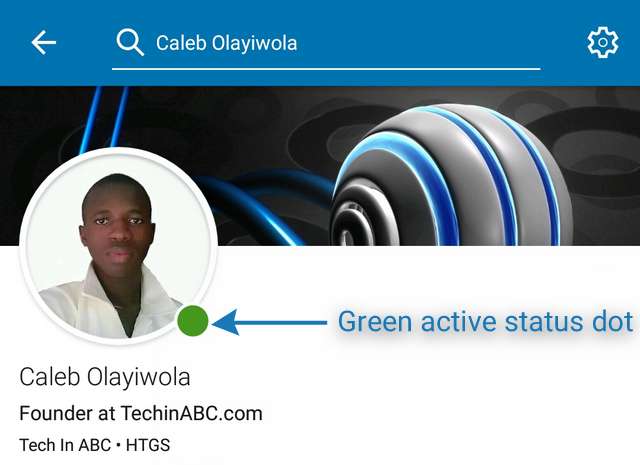
This article has been updated to reflect new changes in the latest LinkedIn app for Android and iOS
⇒Join us on Telegram for more Sure and Accurate football-winning tips every day...click here
If you are a LinkedIn user then you would have probably view several other LinkedIn users profile, add new connections, engage in discussions, share ideas, create post, follow topics that matters, and do a lot more. LinkedIn help like-minded people to connect and engage, not only to build their friendship, but to also build their career and portfolio. The platform help businesses, employees and employers to pitch their ideas, to learn, and to discover.
LinkedIn is also a kind of social network as it allow users to message one another, like/unlike each other post, comment, and post status update. Just like other social networks, LinkedIn indicate when an user is active or inactive by displaying a small green dot beside the user profile picture. When an user is present on LinkedIn, the dot turns green. When an user is absent or logged out, the green dot turns grey.
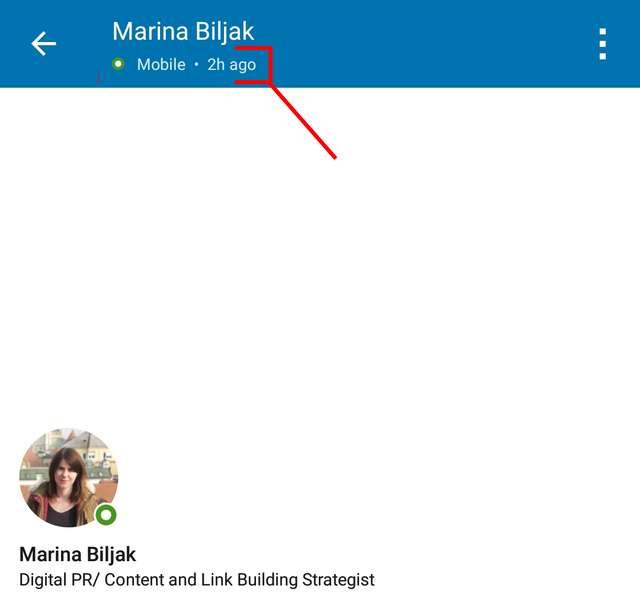
As seen in the image above, the time at which a LinkedIn user was last active also appear in messages. By default, your connections can see when you are active (when you are online) and when you are offline. Your connections can also view the time when you last logged in. If you prefer not to reveal your “last seen” active time to your connections or to other LinkedIn users, you can disable the active status in your account settings.
Also learn: How to featured your LinkedIn company page posts in your personal profile
As a LinkedIn user, you may find yourself glued to the platform most of the time, especially if your job required an active present in managing certain business affairs on the platform. Companies used LinkedIn a lot as it act as a central area for employers to know about their employees, companies to post jobs, and for businesses to promote their products. You will often find directors, CEOs, managers, and marketers actively using LinkedIn.
If you are one of the users that their business required them to be active on LinkedIn, and you want to hide your “last seen” active status from everyone, this tutorial is meant for you. If it is just for privacy reasons, this tutorial also got you covered.
Prerequisite: LinkedIn mobile app for android or for iOS
Download the LinkedIn app to your device and follow the steps below to hide your last seen active status from your connections and other LinkedIn users:
Step 1

Launch the LinkedIn app and enter your username and password to login. Go to your profile by swiping to the left and selecting “view profile” from the menu. In your user profile at the top-right corner, tap the settings icon as indicated in the image above.
Step 2

In settings, tap the “Visibility” tab to go to visibility settings.
Step 3
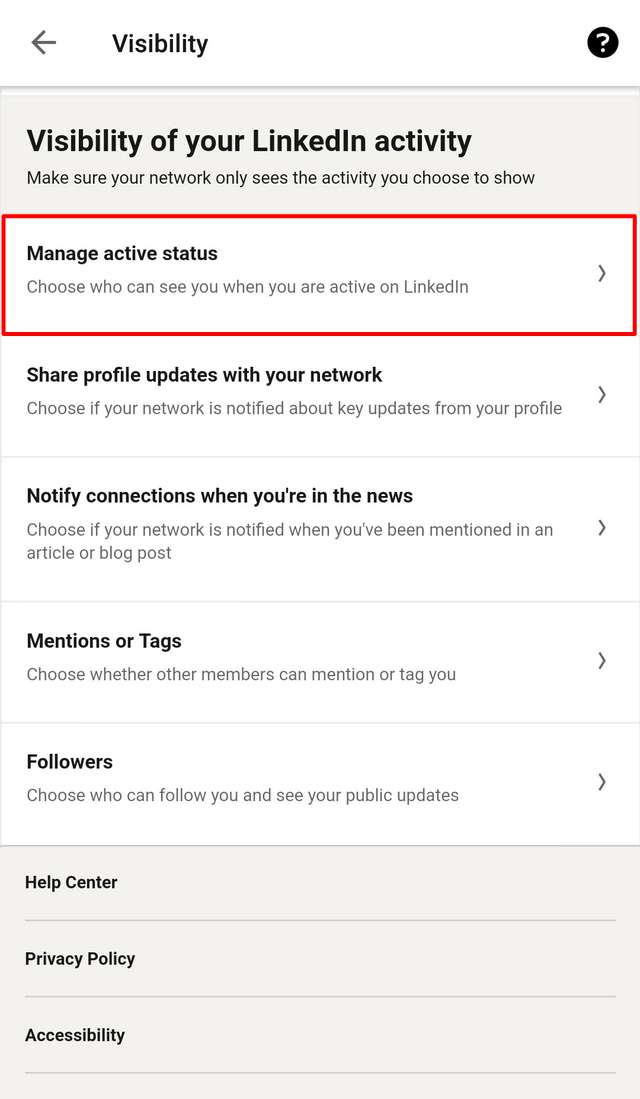
Under visibility settings, select “manage active status.”
Step 4
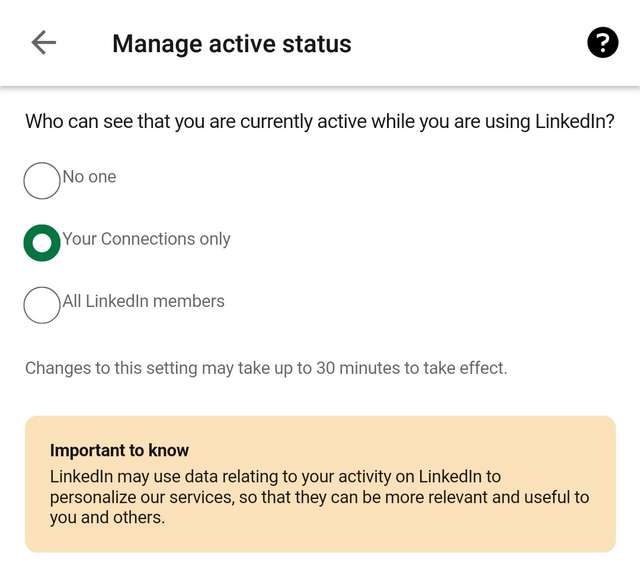
Three options will be listed:
- No one – No LinkedIn users will be able to view your last seen. Your active status will be hidden to everyone on LinkedIn and outside LinkedIn if you select this option.
- Your Connections only – This is enabled by default. Only your added connections or friends will be able to view your last seen active status on LinkedIn if you select this option.
- All LinkedIn members – All LinkedIn users will be able to see your last seen if you select this option.
You can chose the first option or the third option depending on your preference. As noted, it takes up to 30 minutes for changes made to take effect.
Do you found this post helpful? Please, don’t forget to share. Have any questions? Drop your comment below.



