Are you searching the internet for How to Turn Off Comment on Facebook Post? then you have come to the right place.
Most times, moderating a Facebook post and monitoring the comment section is tasking, depending on the case, you may need to turn off the comment section to save yourself the stress of moderating.
How To Turn Off Comments On Facebook Posts ( Personal Profile)
These new changes on Facebook give a user more leverage to control who can comment on their posts.
⇒Join us on Telegram for more Sure and Accurate football-winning tips every day...click here
Comments on posts can now be banned at the account level or even in individual Facebook posts, thanks to this new update. From options like Public, Friends, and People/Pages referenced in the article, you can pick who is authorized to comment on your postings.
In other to turn off comments on a Facebook post, follow the steps below:
- Go to the selected post on your profile for which you want to limit comments and click the “Restrict Comments” button.
- In the top-right corner of the post, select the three-dot option.
- On the ‘Who can comment on your post’ tab, select ‘Who can comment on your post.’
- After that, you must choose one of the three options stated below.

Image source: Facebook Newsroom
How to hide posts from a certain person or people
While you can’t turn off comments outright in non-group posts, there are some other workarounds. If you have a particular person, or people, who regularly make annoying comments on your posts, it is possible to hide your posts from them. Here’s what to do:
When you create a post, look for the “Friends” dropdown menu underneath your name

Click this. In the window that pops up, look for the “Friends except…” option.

Select the person or people you want to hide the post from.
How To Turn Off Comments On Facebook Posts ( for FB Group)
The task of moderating a conversation can be onerous for the group administrator. In such instances, it is preferable to disable comments.
It’s common practice to disable comments on articles that include important information, such as group rules or posts that need to be pinned.
For Facebook group posts, you have the option to disable comments. To do so, you must either be the original sharer of the post or a group admin. To disable comments on a Facebook group post, follow these steps:
- Navigate to the group for which you want to restrict comments
- Click the three-dotted icon in the upper right-hand corner, and click on “Turn Off Comments.”

To undo this action, click the dots one more time and select “turn on commenting” again.
Turn Off Comments On Facebook Post Using Facebook Moderation
You may delete the majority of such remarks using Facebook’s moderation function.
Go to Settings > General > Page Moderation on your Facebook Page. In your Facebook page management, add common symbols like “.” and terms like “to,” “you,” and so on to the restricted keyword list.

P.S. It will turn off commenting for all such comments on all your Facebook posts and ads altogether.

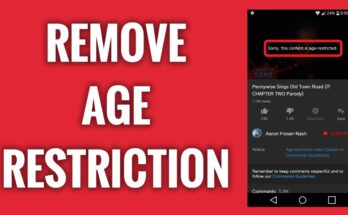
![[Android] How to edit JavaScript, CSS, JQuery, HTML, XML, PHP, Python on-the-go](https://ccnworldtech.com/wp-content/uploads/2024/02/acode-html-editor-1-348x215.jpg)
