HOW TO USE PRIVATE MODE ON SAMSUNG GALAXY S9 AND GALAXY S9 PLUS
Samsung Private Mode may not need any introduction to Samsung smartphone users who so much value privacy while using their smartphones. As parts of Samsung Galaxy’s traditional features, Private Mode paves the way for people to keep specific media files (such as photos and videos) hidden.
If you’re a great fan of Samsung Galaxy series or have had ample experience using some of Galaxy smartphones, you should be aware of the Private Mode feature. In the instance that several other persons make use of your smartphone but you don’t want them to access certain sensitive files, Samsung’s Private Mode feature is certainly your saving grace.
As a pre-installed feature, Private Mode can readily be found in your Samsung Galaxy smartphone where it goes by the same name. However in Samsung Galaxy S9 and its upgraded variant (Samsung Galaxy S9 Plus), Private Mode is identified as Secure Folder.
⇒Join us on Telegram for more Sure and Accurate football-winning tips every day...click here
Instead of deleting pictures or videos which you don’t want other users of your phone to access, you had better activate Private Mode and simply have such pictures/videos locked.
Basically, this article guides you on how to set up Private Mode on Samsung Galaxy S9 or S9 Plus but also, you’ll find out the easy steps for deactivating Private Mode and for adding files to the Private Mode feature.
Steps for Activating Private Mode on Samsung Galaxy S9 and Galaxy S9 Plus
- Place your finger on the top of your Galaxy S9’s or S9 Plus’ screen and swipe down
- On the emerging shortcut bar, choose Secure Folder from the options available
- This will introduce you to Samsung’s private mode feature and given that it’s your first attempt at using this feature, you’ll be provided with a tutorial.
- To use Private Mode, Samsung requires you to log into your Samsung account and specify an unlock method –you may select from Pattern, Thumbprint, Iris Scan and Pin
With the above steps duly followed, you’re certain to have access to Private Mode on your Samsung Galaxy S9 or S9 Plus and if you want to deactivate Private Mode, you may follow the steps below:
- Place your finger on the top of your Galaxy S9’s or S9 Plus’ screen and swipe down
- When a shortcut bar emerges, select Secure Folder from the available array of options
- Once you tap Secure Folder, Private Mode will be deactivated on your Samsung Galaxy S9 or S9 Plus
How to Add or Remove Files from Galaxy S9 or S9 Plus’ Secure Folder
You can specify the files (including photos and videos) that you wish to use Secure Folder for. This means Samsung lets you customize the Private Mode feature in such a way that only specific files are hidden from others. For others to access those files, they will have to log into your Samsung Galaxy S9 or S9 Plus’ Private Mode. To simply add files to Private Mode or remove them from this mode, follow the steps below:
- Ensure Secure Folder has been activated on your Galaxy S9 or S9 Plus –you may follow the steps earlier outlined in order to do this
- Explore Secure Folder so that you can select the media files to hide
- Toggle to the upper right-hand corner of your Galaxy S9 or S9 Plus’ screen and tap the menu icon well over
- Select the media files you wish to keep secret and then switch the Mode option to private
Conclusion
While we believe this article has opened your eyes to the easy steps for setting up Private Mode on your Samsung Galaxy S9 or S9 Plus, you may need to use the Private Mode feature on your Samsung smartphone given that other people access your it frequently. With Private Mode running on your smartphone, you’re pretty sure of preventing others from accessing specific sensitive files.

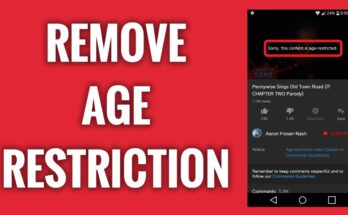
![[Android] How to edit JavaScript, CSS, JQuery, HTML, XML, PHP, Python on-the-go](https://ccnworldtech.com/wp-content/uploads/2024/02/acode-html-editor-1-348x215.jpg)
