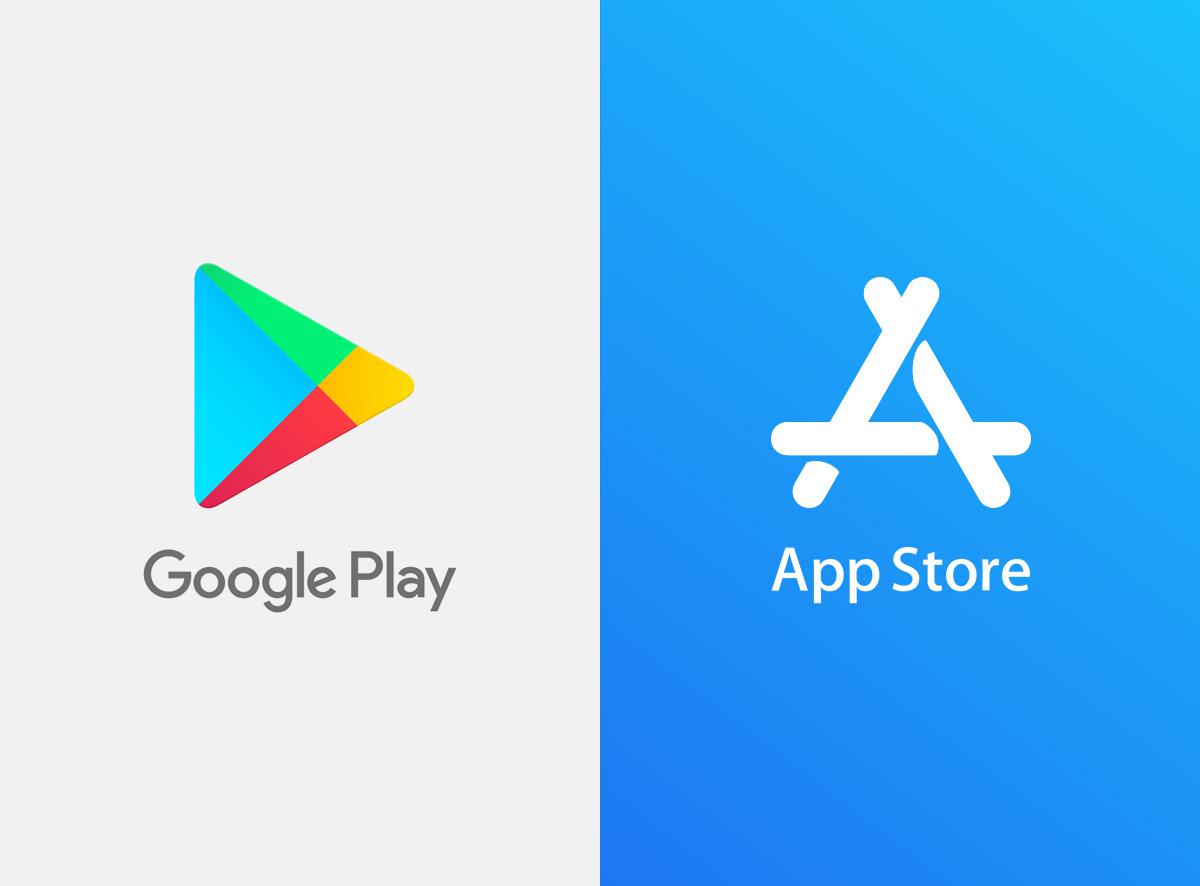Let’s say you have forgotten the name of an app you deleted from your device and you are looking for a way on How to View Your App Download History on iOS and Android in other to either remember the app name or redownload it. Don’t worry, you have come to the right place.
In this article, you are going to learn how you can view your App download history on your IOS or Andriod device.
How to View What Apps You’ve Downloaded on Android
Android users obtain the majority of their apps from the Google Play Store by default.
⇒Join us on Telegram for more Sure and Accurate football-winning tips every day...click here
In the Google Play Store, go to the Installed or Library sections to see the app download history.
The Installed area of your Android device displays all of the apps that are currently installed.
All of the apps that are currently not installed on the device are stored in the Library.
Google Play Store keeps track of all your downloads and purchases. This information is useful since you can reinstall an app for free later if you unintentionally deleted it.
- Open Google Play Store and locate your profile photo, then click on it.
- Click on My apps & games on the menu.
- In the My apps & games screen, you’ll see four tabs, which are: Updates, Installed, Library, and Share.
- Click on the Installed tab to see all the apps that are currently installed on your Android device.
- Tap Library to see all of the free and paid apps you’ve downloaded from the Google Play Store. You can uninstall the program completely from your account by tapping the X to the right of the Install button, or you can reinstall it on your device by tapping Install.
.
You may check your download history in iOS through the Program Store or use the 3D Touch Function if you forget the name of an app you downloaded or accidentally deleted.
Use App Store to See What Apps You’ve Downloaded on iPhone and iPad
The instructions below will allow you to see all of the apps you’ve downloaded since you first started using your iPhone or iPad.
- Open the App Store on your iPhone.
- Click on the Profile icon at the top right side of the screen.
- Tap Purchased.
- Choose the All tab at the top to see all of your apps, or the Not on this iPhone tab to see apps that aren’t currently installed on your iPhone. You can either hit My Purchases or tap the individual family member to see their specific purchases if you’re a member of a family.
- You can click on the Cloud icon next to an app to re-download it, or swipe left and tap Hide to remove an app from the list.
- To view apps purchased by family members, go to Family Purchases on the All Purchased page and tap on the person’s name to see all the apps they’ve purchased.
7. You may also type the name of the program you’re looking for into the Search bar in the App Store downloads history.
Note: You won’t be able to see your software download history in the App Store’s bought tab if you change the country selection in the App Store on your iOS device.
Only downloads or purchases you made in the new store will appear in the Purchased tab.