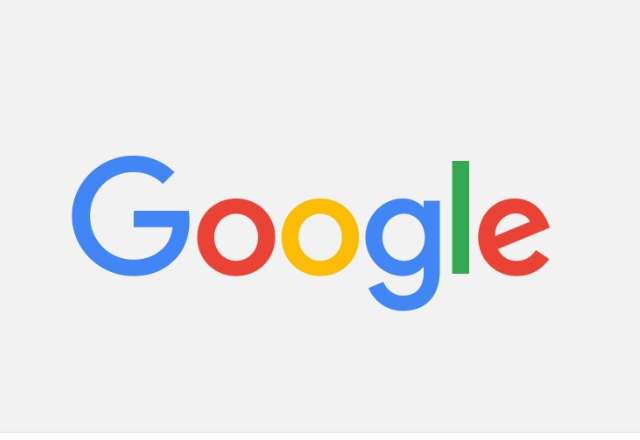
Android and Chrome browser are Google’s top performing products in the world. Both products, owned by Google, can be found in every household and on every street in every conner of the world.
If you are using Google Chrome for Android, and the text size of your browser is too small, you can make an adjustment under settings to make things easier and clearer for you. The font size of the Chrome browser can be adjusted based on your sight if you are old and you are struggling to read the text displayed in the browser window when browsing.
⇒Join us on Telegram for more Sure and Accurate football-winning tips every day...click here
You can increase the font size or text size based on your liking. This is what I will be showing you how to do this evening. Google Chrome for Android has a simplified menu that is not complex to get used to. Within the menu is the settings you will adjust to set straight the font size as fitting to your eye sight when browsing web pages.
Let’s proceed:
Step 1
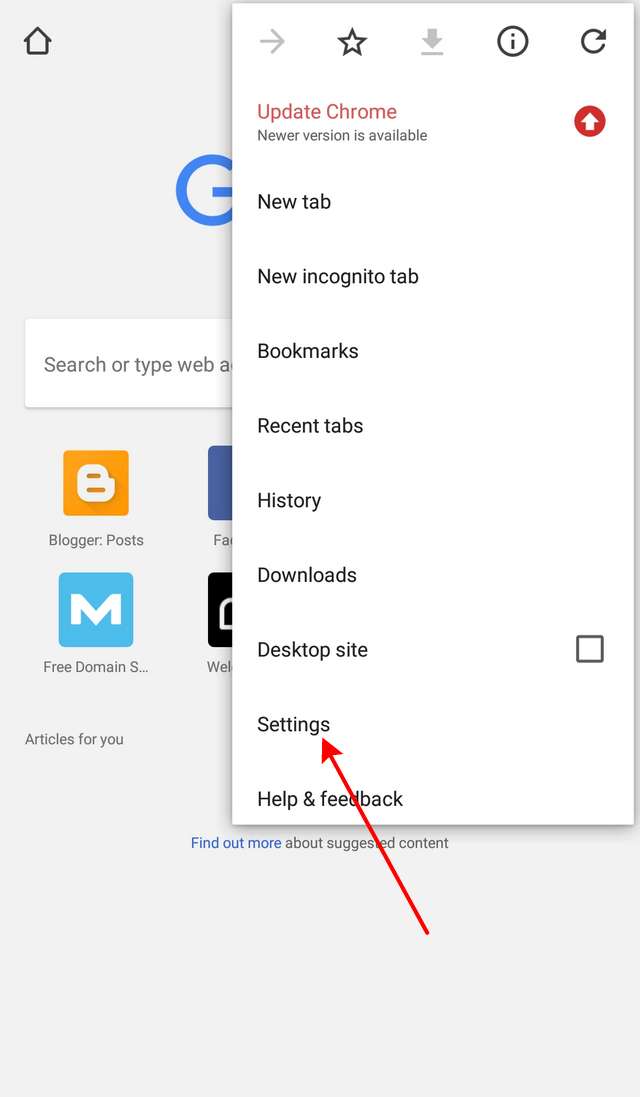
Launch Chrome from the app drawer. Tap the menu bottom (three dots) at the top-right corner to open menu, then select “Settings” from the options.
Step 2

Under settings, select “Accessibility”.
Step 3
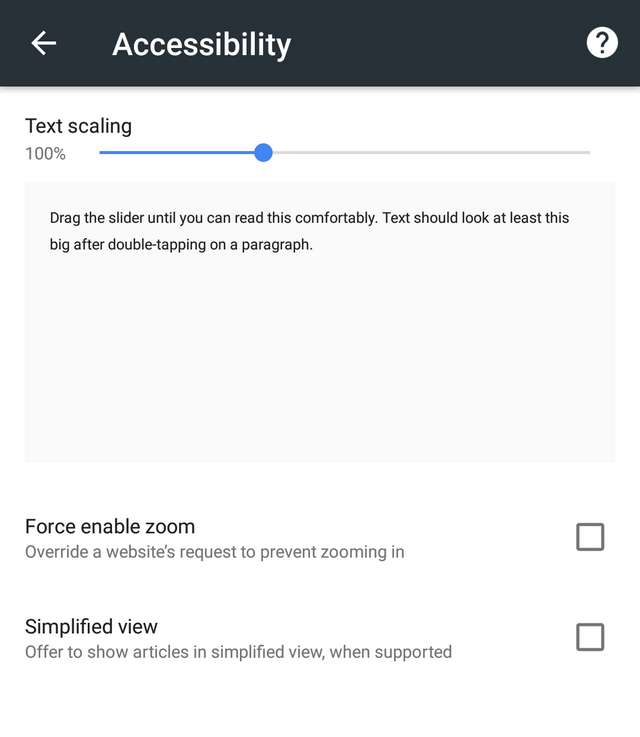
In accessibility, simply drag the “text scaling” slider to 120% or higher to increase the font or text size of the browser window. You can as well drag the slider to 80% or lower to make the text size or font size smaller.
Do you found this article helpful? If yes, please don’t forget to share.



