The Snapchat grey arrow, unlike the coloured Snapchat arrows, appears less frequently. So, the Snapchat grew arrow indicates that a media content has failed to deliver. In other words, this grey arrow signals that your sent media content has failed to deliver because its receiver is unable to receive communications from you. Meanwhile, this is usually the result of one or other of two reasons: (i) the receiver has unfriended you on Snapchat (ii) the receiver is yet to accept your friend request on Snapchat.
In this article, you’ll find out all you need to know about the Snapchat grey arrow as well as possible solutions to problems associated with the Snapchat grey arrow. If you’ve been looking for an insightful content about the Snapchat grey arrow, rest assured that this article will serve you in the best capacity.
Besides signaling failed delivery of sent Snapchat media, another notable thing about the Snapchat grey arrow is that it pops up so long as a particular Snapchat user has unfriended you. This is usually the case even if you aren’t sending that person media content such as a text message, video, etc.
⇒Join us on Telegram for more Sure and Accurate football-winning tips every day...click here
In a nutshell, seeing the Snapchat grey arrow with respect to a particular Snapchat user clarifies that you can neither send successful media content to that person nor can they contact you.
What Do Snapchat Indicators Do?
Snapchat indicators help both media senders and media receivers (on Snapchat) identify the status of sent media. All of Snapchat media (inclusive of text, video and photo) have designated indicators helping Snapchat users know well about the content sent or received. While Snapchat indicators change in consonance with the status of sent media, it’s also notable that they can be seen just beneath the Snapchat user’s name.
Broadly, Snapchat indicators help media senders ascertain whether their sent media has been read, seen, opened or acted upon. Similarly, the receivers of the Snapchat media only need to check the indicators to figure out the content of the media. In other words, you as a media receiver on Snapchat needn’t open any media before ascertaining whether it’s a video, text message or photo.
Snapchat Grey Arrow Check
On Snapchat, people don’t receive notifications of somebody unfriending or blocking them. Therefore, if you’re willing to know whether anyone has blocked or unfriended you, your best bet is to use the grey arrow check. And by this grey arrow check, you’ll have to send a snap to a number of Snapchat users and check if the grey arrow will appear beneath specific user(s)’ name(s). If you can see the grey arrow right below a particular user’s name, this is a clear indication that the person is either yet to accept your friend request or has unfriended you.
Can You Deliver a Snap to a User Name with the Grey Arrow?
You may have pondered on the possibility of getting your snap through to a particular user despite not having them as friend. Unfortunately, this will not be possible simply because once the grey arrow appears beneath a user’s name, you’re barred from communicating with the user.
In the instance that this is a result of the user mistakenly unfriending you, the only way out could mean contacting them outside Snapchat. Perhaps, you may have to send the person a Facebook or WhatsApp message notifying them that they (mistakenly) unfriended you on Snapchat.
Conclusion
This article must have answered all your bothering questions on the Snapchat grey arrow and possibly few other Snapchat features. If you however feel this article hasn’t completely solved your problem, you may state the problem in the comment section below.

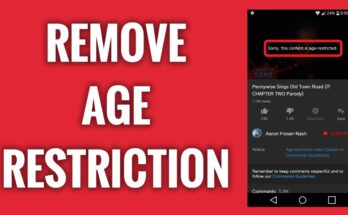
![[Android] How to edit JavaScript, CSS, JQuery, HTML, XML, PHP, Python on-the-go](https://ccnworldtech.com/wp-content/uploads/2024/02/acode-html-editor-1-348x215.jpg)
