If you’ve got the Amazon Firestick, chances are that you want to use WhatsApp on the device probably for sending images, GIFs, videos and other media content. You may as well need WhatsApp for making video and audio calls on the Firestick.
Whether it’s for professional or informal uses, having WhatsApp installed on your Firestick is really a great way to leverage WhatsApp on the device.
To use WhatsApp on Firestick, you’ll need a third-party installer app. And as you read this post further, you’ll be guided on two proven ways you can install WhatsApp on your Firestick.
⇒Join us on Telegram for more Sure and Accurate football-winning tips every day...click here
Why You Need a Third-Party App for Installing WhatsApp on Firestick

There are myriads of apps (available for direct download) on the Amazon App Store but WhatsApp is definitely not one of them. Literally, this could mean WhatsApp is not available for installation on Firestick. But if you’re really keen to use WhatsApp on Firestick probably for video and audio calls, there’s certainly a way around it, thanks to third-party installers.
Fortunately, Downloader by AFTVnews and ES File Explorer come as two third-party apps that let you install WhatsApp on Firestick.
About Downloader App
![]()
Downloader is a third-party app by AFTVnews. It is a dedicated app for the convenient download of apps, files, etc. on Android TV, Amazon Fire TV and similar streaming devices. Asides being one of the top-rated free-to-use apps on Amazon App Store, Downloader is a widely used app with 30 million+ users.
The developer of the Downloader claims that the app is available at no cost while still offering users an ad-free experience. All of the app’s features can be accessed without any need for premium subscription.
The Downloader app is packed with a couple of features that make it convenient to browse the Internet on Android TV or Fire TV. In particular, the app lets you easily install and uninstall files on your Fire TV (or Android streaming device), thanks to its file management feature.
Steps for Installing WhatsApp on Fire Stick (Using the Downloader App)
You can bank on the Downloader app by AFTVnews for hassle-free installation of WhatsApp on Firestick. The app, which lets you easily use WhatsApp on Firestick, has been described as one of the trusted third-party apps in this regard.
To use the Downloader app for installing WhatsApp on Firestick, you first have to download and install the app. Click the link here to do so. With the download and installation complete, you’ll have to comply with the subsequent steps below:
- Set up Firestick for WhatsApp installation. To do this, you’ll have to explore your Firestick and enable the option for installing apps from unknown sources. Here’s how to do that:
- Head to the main screen of your Firestick and click the Configurations button
- Select My Fire TV from the on-screen options that pop up next
- Subsequently, click Developer Options
- You’ll then be provided with a menu with options including Applications from unknown sources
- To enable the installation of third-party apps, click the Applications from unknown sources option
- Then, tap the Activate button when asked to confirm your choice of installing apps from unknown sources
- With the above Firestick setup successful, you can now proceed to launching the Downloader app you installed earlier
- After opening the app, you’ll likely find a pop-up window with an “Allow” button. Tap the button to continue
- On the next on-screen page, locate the “Search” feature into which you’ll input the link for the download of WhatsApp
- To begin the download of WhatsApp apk file, tap the Go button
- With the download complete, you’ll have to install the file on your computer by tapping Install on PC
- Wait for the installation to complete. After that, you can start the installed apk file by tapping the Open button
Provided you’ve completed all the instructions above, WhatsApp should start running on your Firestick without any glitch.
Steps for Installing WhatsApp on Firestick (via the ES File Explorer)
A pretty alternative way you can install WhatsApp on your Firestick is through the ES File Explorer app. The app is considered one of the trusted ways you can install apps on Firestick.
Provided you already have ES File Explorer installed on your Firestick, you can follow the steps below to install WhatsApp on the Firestick:
- Explore your Firestick and launch the ES File Explorer app
- You’ll find a Downloader button within the launched app. Tap the button and then scroll down the app screen to select + New
- Subsequently, you’ll find a path text bar into which you should input the WhatsApp download link
- You’ll as well find a Name text bar into which you should input “WhatsApp”
- With that done, you can start the download by clicking the Download Now icon
- To launch the downloaded app, tap Open Document
- Following that, you’ll have to install the WhatsApp file by clicking Install on PC twice
- Wait for the installation to complete. After that, you can run the app by clicking Open

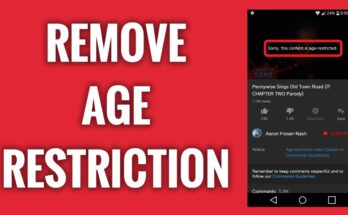
![[Android] How to edit JavaScript, CSS, JQuery, HTML, XML, PHP, Python on-the-go](https://ccnworldtech.com/wp-content/uploads/2024/02/acode-html-editor-1-348x215.jpg)
