The steps below will show how to successfully register your card on quickteller platform for online transactions using the Verve World app.
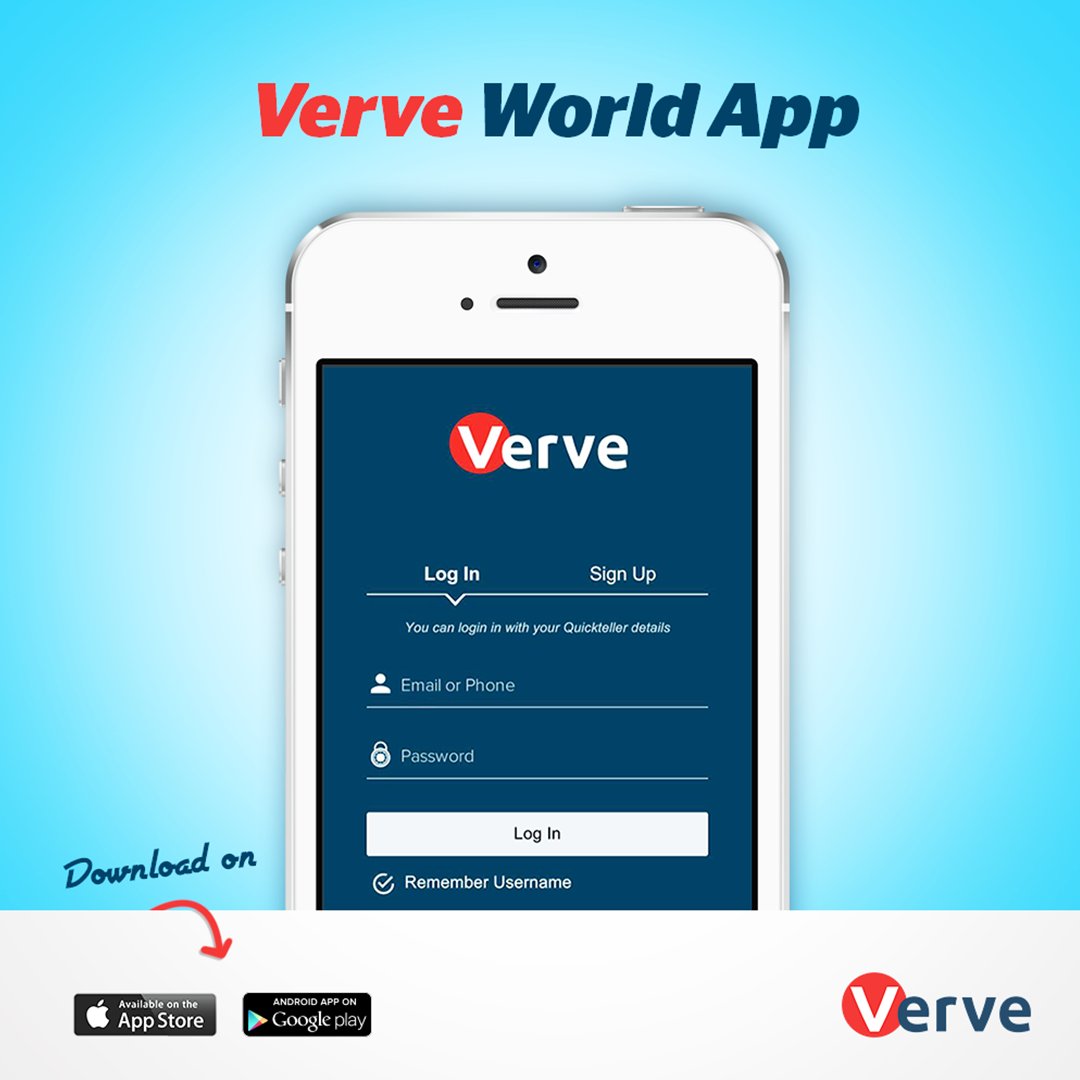
First, you need to activate your device for Verve World transactions. In my previous post, I showed how to activate it and also delete a card from quickteller platform.
Now lets proceed to add and activating a card.
⇒Join us on Telegram for more Sure and Accurate football-winning tips every day...click here

==> Open the verve world app and login with your quickteller details.
==> Click on Add a New Card.
==> Fill the correct details of the card you want to add. Click on NEXT.
==> Click on the Card.
==> You will see the message “To verify your card, a random amount of N1 to 10 will be deducted from your account and added to your eCash account”. You need to agree to proceed to step 3.
==> You should check your bank statement or notification to know the exact amount that was debited from your account. Type the amount debited in the field provided to verify the card.
==> You will see the message “Success, Your card is now verified and added to your eWallet.
Now you have successfully added your card your quickteller eWallet.
You can also perform these steps on the web by visiting http://www.myverveworld.com/wallet
If your card is a new one or displays ‘LIMITED’ after adding it, you’ll need to activate it using the ATM. Follow the steps below.
==> Visit an ATM
==> Insert your card
==> Select Quickteller
==> Select “Pay bills”
==> Choose your account type
==> Select “Others”
==> Enter 322222 as the payment code
==> Enter your phone number as ‘Customer Reference’
==> Accept the N1.00 amount displayed
==> Follow prompts to complete the transaction
Thanks for visiting, do you know of any other method of Adding And Activating a Card On Quickteller Using Verve World App? inform us using the comment section below

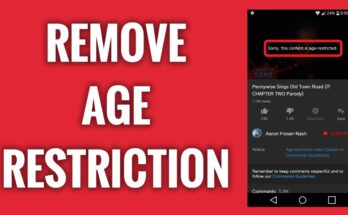
![[Android] How to edit JavaScript, CSS, JQuery, HTML, XML, PHP, Python on-the-go](https://ccnworldtech.com/wp-content/uploads/2024/02/acode-html-editor-1-348x215.jpg)
