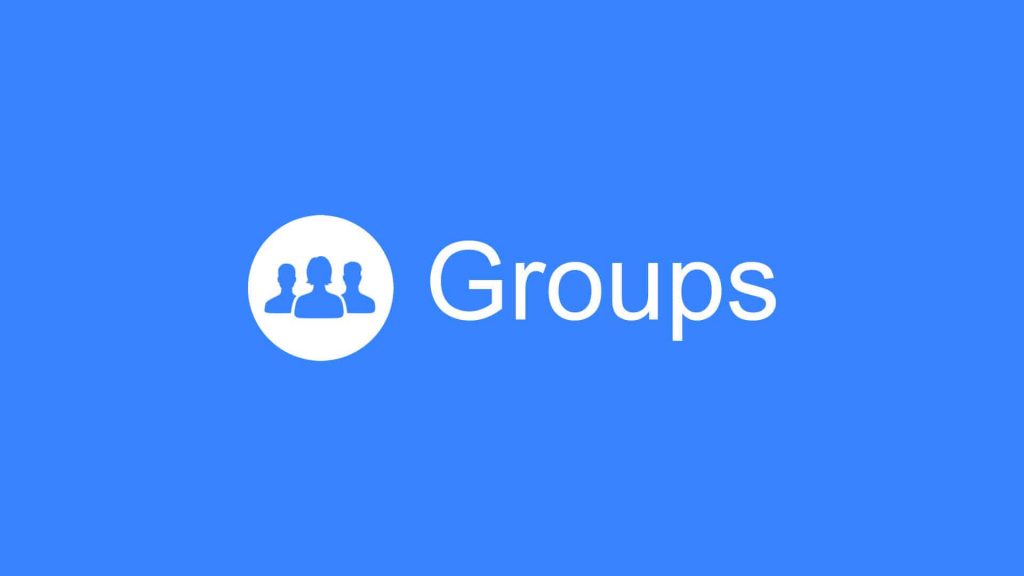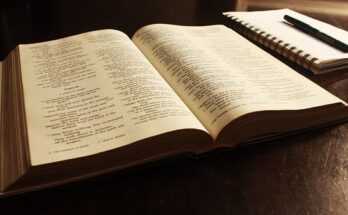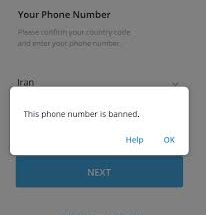Facebook is one of the largest social media handles today with lots of features which also include the feature of a person to be able to create and manage a group.
However, managing a Facebook group can be very tasking and you may need to employ others to manage the group for you but then the question you may ask is ” how to add or remove an admin from a Facebook group'”
Don’t worry, this article got you covered because, in this article, we are going to guide you on how you can add or remove an admin from a Facebook group easily.
⇒Join us on Telegram for more Sure and Accurate football-winning tips every day...click here
Add an Admin to a Facebook Group ( Computer Method)
- Select Groups from your Facebook News Feed in the left menu.
- Next, select your group under the Groups you manage section. Select See More if you can’t see the Groups option.
- Select Members just under your group’s cover photo or select More if you can’t see the Members option.
- Find the person you want to make an admin and then select More (three dots) next to their name.
- Select Add as admin.
- Click on Send Invite.
How to Cancel an Invitation to Make Someone an Admin of a Facebook Group
- Go to the group page, tap Members, and then scroll to the Invited admins & moderators section.
- Select More next to the invitee’s name.
- select Cancel admin invite.
- Select Cancel invite to confirm the action
Remove an Admin from a Facebook Group through Desktop
- Open the Facebook group and select Members.
- On the Admins & Moderators section and click on More (three dots) next to the name of the person you want to remove as admin.
- Select Remove as admin.
- Tap the blue Confirm button to complete the process.
How to Add an Admin to a Facebook Group Using the Facebook App
On Andriod
- In the top-right corner of the Facebook app, tap the menu (three horizontal lines).
- Next, tap Groups
- Tap Your Groups.
- Select the Facebook group under the Groups you manage section. Tap See more if you can’t see the Groups option
- Next, tap the badge icon at the top right corner of the group page
- Tap Members.
- Select More after you’ve found the name of the person you wish to add as an admin (three dots).
- Tap Add as admin
- Then, to confirm the operation, hit Send Invitation. The person will be notified of the invitation and will be added as an admin to your Facebook group after they confirm.
How to Add an Admin to a Facebook Group Using an iPhone
If you’re using an iPhone, use these quick steps to add an admin to your Facebook group.
- Tap the menu > Groups.
- Next, tap Your Groups.
- Select your Facebook group from the list.
- Next, tap the badge icon.
- Under Members tap See all.
- Next, tap the name of the person you want to add as admin and then tap Make (name of invitee or member) admin.
- Tap Confirm to complete the process
How to Remove an Admin from a Facebook Group Using the Facebook App
- Click on the badge icon at the top right side of the screen
- Next, tap Members under Tool Shortcuts.
- Tap More (three dots) next to the name of the person that you want to remove as admin
- Next, tap Remove as Admin.
- Tap Remove admin to confirm the action.