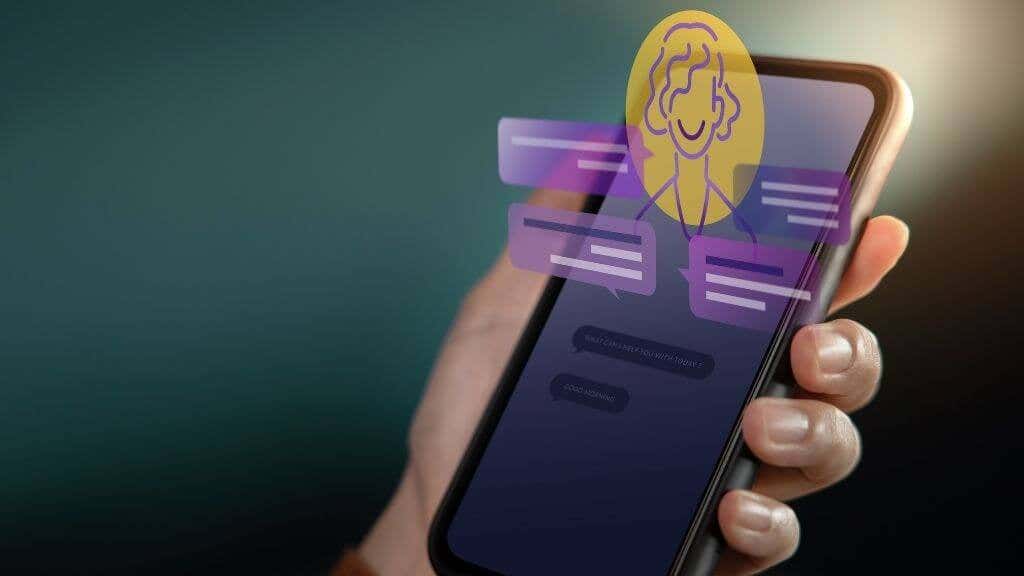Telegram is a privately held chat service that offers better encryption and privacy protection.
It’s become increasingly popular in recent months, and one of its most popular and unique features is the ability for users to create and share their own stickers, no matter how bizarre they are.
We’ll teach you how to design your own Telegram sticker pack to share with your friends in this article.
⇒Join us on Telegram for more Sure and Accurate football-winning tips every day...click here
Read also: Full list of 36+ Sport Betting Telegram Channels and Groups to Join in 2021
Create the stickers
This stage will necessitate the use of some sort of picture editing program. Don’t worry if you’re not a graphic designer; designing Telegram stickers is really simple. Many of the stickers are amusing meme-style graphics made from free stock photographs and strange remarks.
However, there are a few conditions for each sticker. Telegram stickers must have the following information:
- A separate picture file in WEBP or PNG format is required.
- Make the backdrop translucent.
- Be 512 × 512 pixels in size.
You can make Telegram stickers with a variety of image editing programs, including Adobe Photoshop (paid), GIMP (free), and SVG-edit (web-based and free). We’ll be using GIMP for this course.
To make your photos, follow these steps:
- Open GIMP, go to File, and then New.
- Type 512 for both Width and Height under Image Size.
- To access the secret menu, select Advanced Options.
- Choose Transparency from the Fill with a dropdown menu.
- Choose OK.
- Import your photos and create a sticker.
Note: You must make your image’s background transparent. This is how you can do it in GIMP and Photoshop.
Select File > Export As once your sticker is finished.
Make sure PNG is selected under Select File Type, then select Export.
You can do this as many times as you want. Sticker packs typically contain 10-20 stickers, but they can contain far more if desired.
Keep in mind that some quotes and images are copyrighted, which means that if Telegram discovers you using them in your stickers, your sticker will be removed. Use free stock images from sites such as Pexels or Freepik.
Create Your Pack Using the Telegram Sticker Bot
After that, you’ll need to submit your stickers and make a sticker pack. You can do this with the Telegram app on your Android/iPhone or on your computer, though Telegram recommends using the desktop version.
To make your pack, follow these steps:
Telegram is now open.
In the app, type Stickers into the top-left search area. (In the app, go to the top-right corner of the window and tap the Magnifying Glass symbol, then type Stickers.)
To start a discussion with the Stickers bot, choose it. A series of commands will appear, the most significant of which being /new pack and /add sticker.
Press Enter after typing /new pack.
Press Enter once more to give your sticker pack a brief name. You will be asked to upload your sticker by the bot.
In the chat window, drag and drop your PNG file.
Send an emoji that has something to do with the sticker. You’ve successfully uploaded your first sticker.
For each sticker, repeat these instructions. Type /publish after you’re finished to finish your sticker pack.
As an icon for the sticker pack, you may now submit a 100 x 100 pixel PNG picture. You can submit this image in the same way as before, or you can just type /skip to bypass this step.
Finally, give your sticker pack a name that will help people locate it. That name will appear in the URL for sharing the Telegram sticker pack.
Read also: 5 Best Collage Apps for Andriod and iPhone
Conclusion
You’ve just made your own sticker collection.
Don’t worry if you want to add additional stickers later; Telegram allows you to go back and add or delete stickers from any current pack at any time. Another nice feature is that Telegram provides you with usage statistics for your sticker pack.
After you’ve made the pack, anybody you share it with will be able to use the stickers right away. However, bear in mind that any sticker packs you submit will be exposed to the public, so don’t publish anything you don’t want people to see.