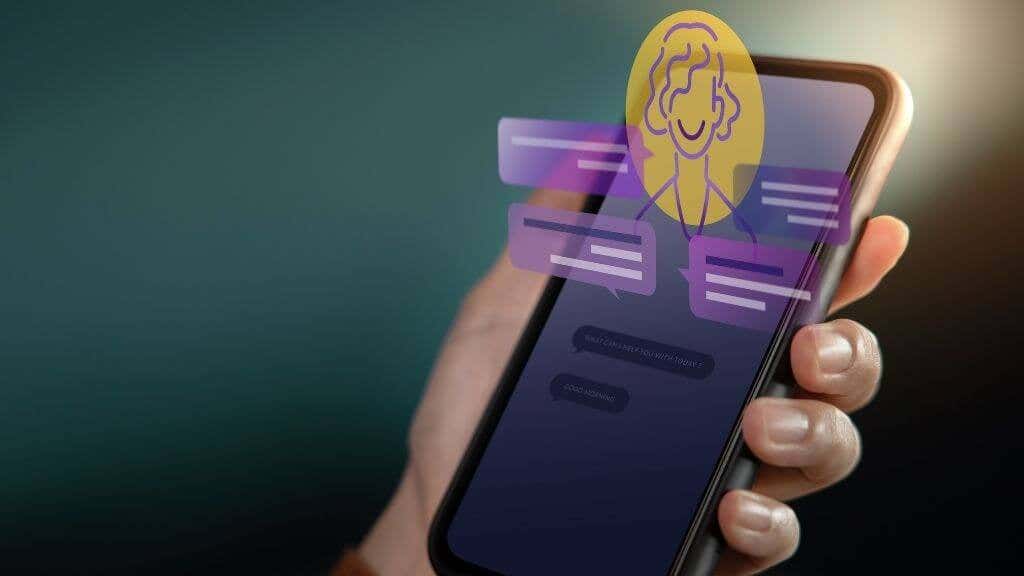Many artists prefer Apple over Microsoft because they believe the drawing apps for Windows aren’t as polished and user-friendly.
The truth is that Windows is more than just a clumsy workhorse. It has a variety of drawing, sketching, and design apps for both beginners and pros.
⇒Join us on Telegram for more Sure and Accurate football-winning tips every day...click here
Windows comes with a large choice of free and premium programs to pick from, whether you like a drawing tablet or a pen display. You’ll learn about the greatest drawing applications for Windows in this article.
1. Photoshop

Photoshop is the professional digital art world’s jack-of-all-trades for a reason. Everything from photo editing to digital painting, drawing, and more can be done with it. The only drawback is the lack of vector editing, however, you may compensate with Adobe Illustrator.
Photoshop has a library of brushes and pens to help you get started producing any type of creative digital art you can think of. Installing third-party brush packages might also help you increase your library. There are a plethora of different brushes to pick from, ranging from simple textures to ready-made things.
Photoshop is quite versatile, and you can’t go wrong with it over other Windows drawing tools.
2. Illustrator
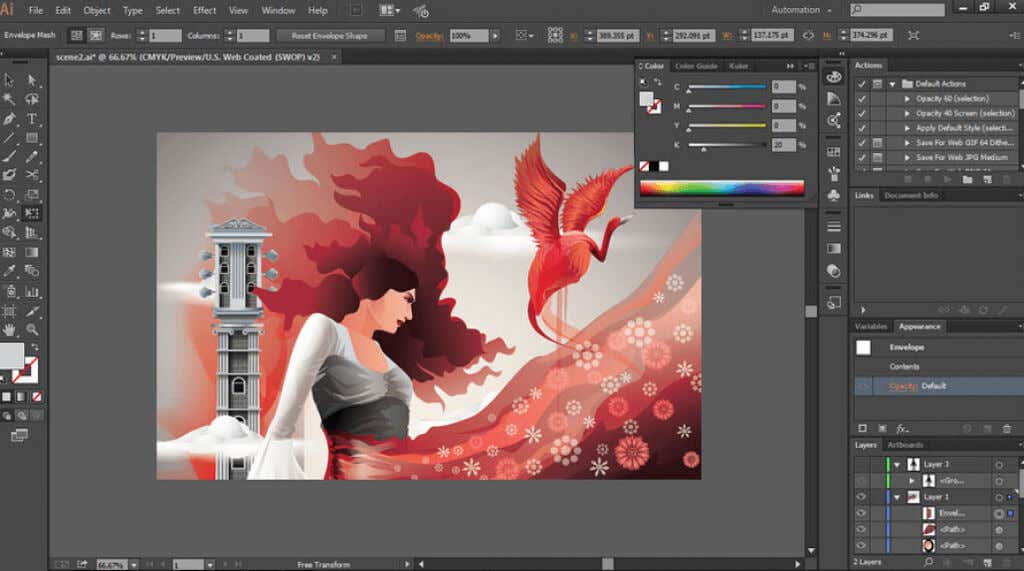
Adobe Illustrator is a drawing program that has become a standard in the digital art business. Illustrator provides all of the tools an artist requires, regardless of the type of work you’re creating or the drawing tablet you’re using. This app is a full-featured drawing program that allows you to produce sophisticated artwork suitable for printing.
Photoshop, as previously said, is not a vector editor, whereas Illustrator is. Vectors can be scaled. This means you can alter the size of your forms at any time without sacrificing quality. If you’re sketching logos and other design elements, vector editing is especially critical.
Illustrator works better with Photoshop, and you can obtain both of them by signing up for Adobe’s Creative Cloud.
Read also: 9 Excellent Video Editing Tips For Beginners
3. Krita
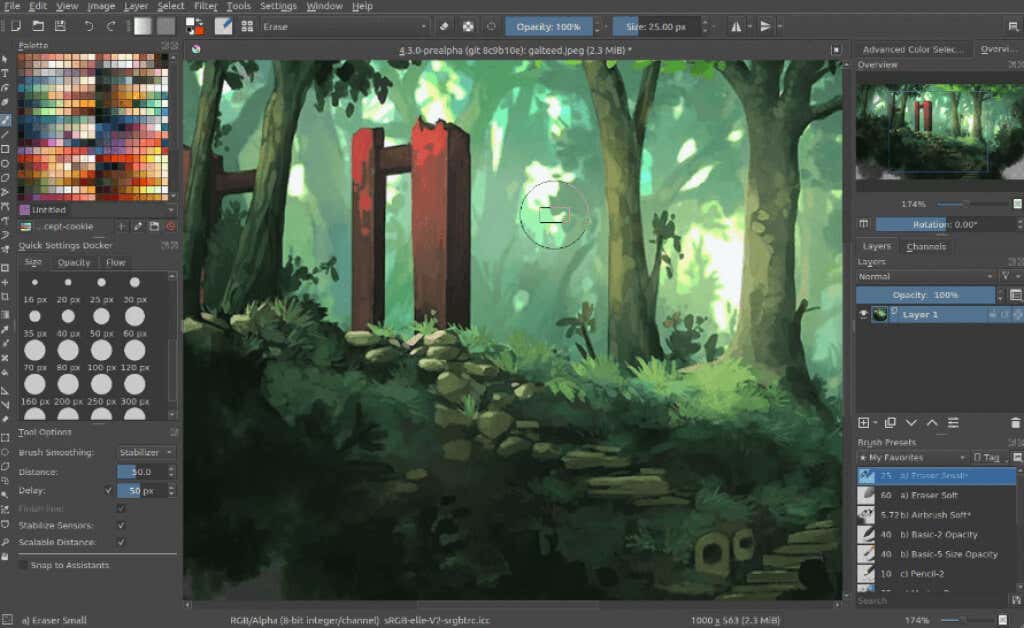
Krita is a drawing program made by artists for artists. It’s also completely free! Because it includes high-end functionality found inexpensive products like Photoshop and Illustrator, this open-source program can replace most drawing apps.
There are many different brushes and pens to choose from, as well as halftone filters, perspective tools, HDR compatibility, complex transform tools, and much more. It’s even possible to make your own unique brushes. Krita is ideal for a wide range of drawing and illustration projects, including comics.
The selection wheel, though, is the most intriguing aspect.
This selection tool will appear when you right-click or press the shortcut button on your stylus. While drawing, you may easily move between drawing tools, colors, and other tools without having to look away.
4. Corel Painter
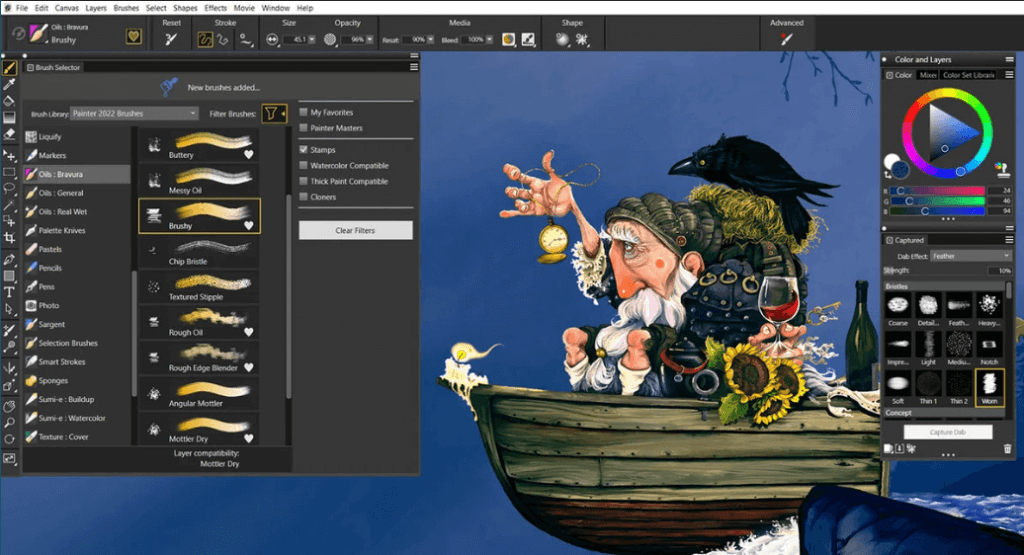
Corel Painter is one of the most popular drawing tools for pros, and it comes at a high price. After your trial period ends, you can purchase a one-time purchase for $430 or a $199 annual membership.
However, if you look hard enough, you may discover fantastic deals on Amazon and other sites. Corel Painter is occasionally included in $30 cheap bundles.
Corel Painter, on the other hand, excels at digital painting. Its tools are designed to remove as much of the “digital” aspect as possible, resulting in digital brush strokes that look as natural as those on the canvas.
You’ll have complete control over the dab effect of the brush that you won’t find anywhere else.
Despite the intimidating price tag, Corel Painter is worth a try if digital painting is your primary artistic technique.
5. Sketchbook
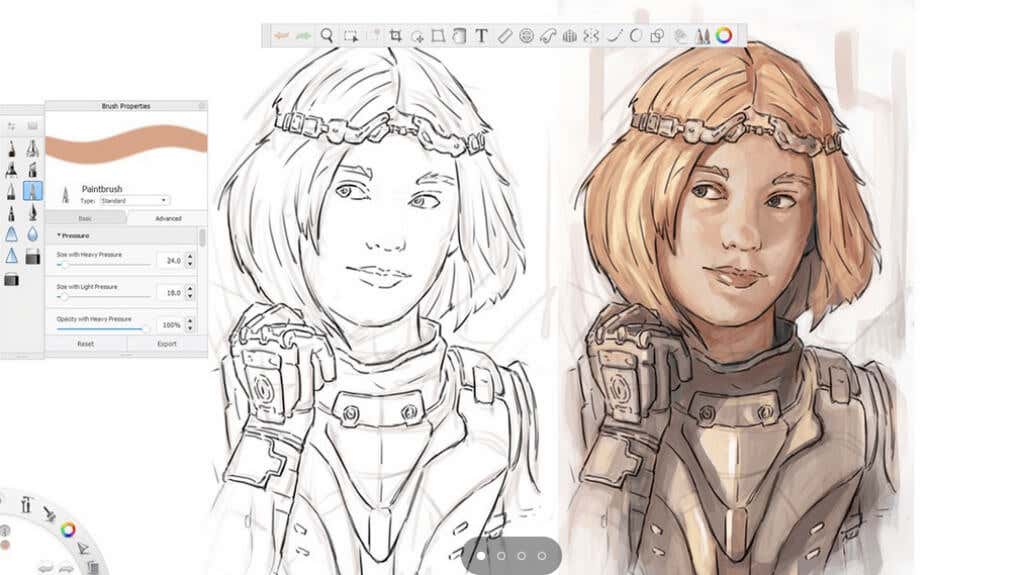
Sketchbook is the ideal app for sketching your thoughts, as the name says. It’s meant to feel like you’re sketching with a pen and paper, thus a stylus is highly suggested for the best results.
Enable full-screen mode in Sketchbook to have a large canvas in front of you and nothing else to distract you. Then, using the many brushes and tools available, sketch your ideas. You can even make whatever changes you want.
The best feature of Sketchbook, though, is the Predictive Stroke tool. Sketching isn’t flawless, but Sketchbook takes care of a lot of the flaws for you by automatically adjusting your lines and forms.