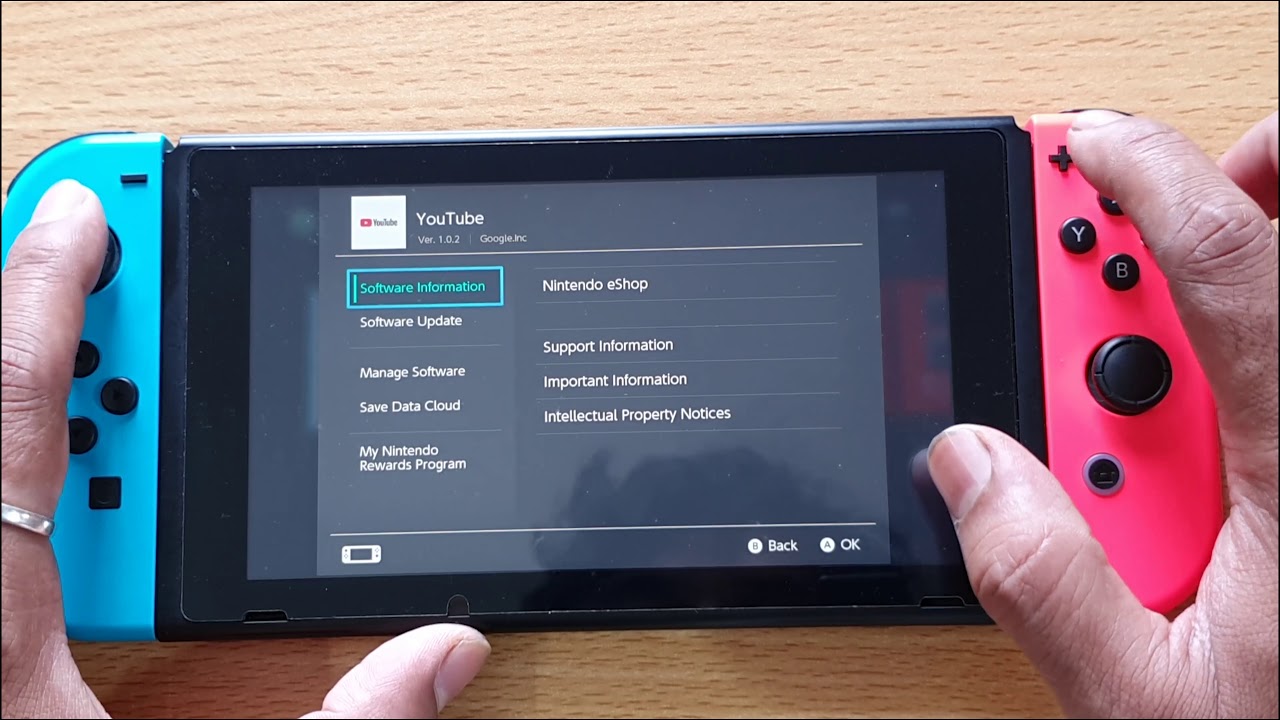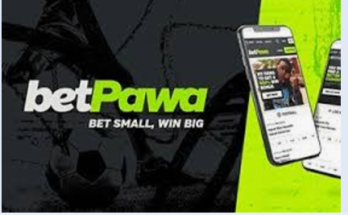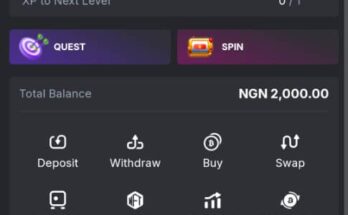It’s likely that you’ve run out of storage space on your Nintendo Switch if you’ve downloaded a lot of games. The Switch has only 32GB of internal storage, which will be quickly depleted if you download only a few games.
You’ll have to archive or delete games if you haven’t yet purchased an SD card for your Switch, which can greatly expand its storage capacity. You can also erase game save data to free up even more space in any game.
How to Delete Game Save Data on Nintendo Switch
– How to Archive/Delete Games
When you archive a game from your Switch home screen, you’re actually saving the program data to cloud storage rather than the device.
⇒Join us on Telegram for more Sure and Accurate football-winning tips every day...click here
You’ll be able to download it again later on your Switch. You can also remove a game from your home screen, however, this will not affect your game progress. Here’s how to archive or remove games from your account.
- On your Switch home screen, locate the game you wish to remove.
- On your controller, press the – or + button.
- Select Manage Software from the pop-up menu.
- Depending on what you want to do, select Archive Software or Delete Software.
The game’s icon will remain on the home screen once you archive it, allowing you the option to re-download it at any time. If you opt to remove the game off your home screen, you’ll have to redownload it from the eShop (though you won’t have to pay for it again).
You may also remove the save data from the game to free up even more space on your Switch.
– How to Delete Game Save Data
You should be able to free up a lot of space by archiving or removing a game, but if it isn’t enough, you can also erase the saved data from these games. If you don’t think you’ll play the game again for a time and don’t mind having your game progress deleted, this is a good alternative.
From your home screen, go to Settings, which is represented by a gear symbol at the bottom of the screen.
- Select Data Management > Delete Save Data from the drop-down menu.
- Select the game for which you wish to remove save data.
- Choose whether to erase the save data for a specific user or the entire game save data.
- You won’t be able to recover the game save data once it’s been wiped. You can, however, re-download the game itself.
– How to Move Games to an SD Card
Getting an SD card is the best alternative if you don’t want to worry about deleting and redownloading games. Depending on the card you choose, you can have up to 2TB of space accessible for your games.
Once you have one of these, you can save games to the SD card and retrieve them whenever you want, without having to wait for them to redownload. Ensure that the SD card is placed into the Switch’s backport, which is located beneath the pull-out stand.
- Then, to move games to the SD card, follow these procedures.
- From the Switch’s home screen, go to Settings.
- Move data between the console and the microSD card by going to Data Management > Move Data Between Console/microSD Card.
- Move to a microSD Card is the option.
- Select whatever games you wish to save to your SD card.
- Choose Move Data from the menu.
Any games or software you download after inserting an SD card will be automatically downloaded to the card. If you save something to internal storage, it will remain there until you move it.