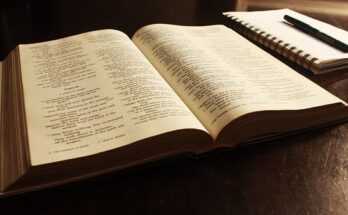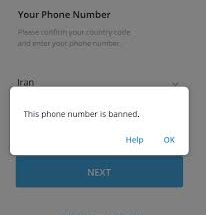It is not a lie that Andriod phone is one of the most important garbage in every human life because it contains important documents, memorial pictures, and contacts of very important people in terms of connection and many other important things.
Now imagine that your phone gets stolen or you misplace it and you did not backup all your files, such as your pictures, your contacts, and other important files, then you are left with no other option than to start afresh which is very disappointing and stressful.
This is why it is very important to always backup your Andriod phone so that you don’t lose your important documents and files even if your phone gets lost or stolen.
⇒Join us on Telegram for more Sure and Accurate football-winning tips every day...click here
In this article, you will get to know how you are backup your photos, contacts, Sms, and your Andriod phone in General.
How to Backup Your Android Phone
Firstly, we are going to be looking at how to backup your text messages (SMS) on your Andriod phone.
How to back up text messages
In other to backup your text messages,
You’ll have to download an SMS backup software from the Play Store to save a backup of all your texts, and then restore all of your chats on your new phone by downloading that backup.
You can accomplish this with a few apps, but the one we recommend the most is SunTech Pty Ltd’s SMS Backup & Restore. It’s a free download from the Google Play Store, and getting started with it is simple.
Steps to backup SMS
- Open SMS Backup & Restore on your phone.
- Tap Get Started.
- Tap Set Up A Backup.
- Now back up your text messages, and call history,
How to back up files on your Andriod Phone.
For backing up your files on your Andriod devices, you would have to use Google Drive. which you can use the online version or download the mobile application on your phone using the Google play store.
Steps to backup files using Google Drive
- Open Google Drive on your phone.
- Tap the + icon in the bottom-right corner.
- Tap Upload.
- Select the files you want to upload.
How to back up photos on your Andriod Phone
To backup your photos, you would need to do that using a cloud and Google Photos is completely free to use and provides unlimited photo and video backups to the cloud. It only takes a few taps to get the app set up when you download and install it from the Play Store.
Steps to backup your Photos
- Open Google Photos.
- Sign in to your Google account.
- Choose your desired quality settings.
- Wait for your photos to sync.
How to back up contacts on your Andriod Phone
To backup your contacts, you would need to use one of Google tools which is called the Google Contact.
If you already have Google Contacts on your current phone, simply download the app on your new phone, sign in with your Google account, and all of your contacts will be immediately synced. Google Contacts also has tools for importing, exporting, and recovering contact files if you need to go deeper.
Steps to backup your Contact
- Open Google Contacts on your phone.
- Tap the menu button at the top-left.
- Tap Settings.
- Now, you can import a .vcf file, export contacts from a Google account, and restore contacts you’ve saved to your account.
How to back up apps
Steps to backup your Apps
- Open the Settings on your phone.
- Tap System.
- Tap Backup
Conclusion
What makes an Andriod phone important is the fact that it has many features that help us connect with one another either through social media handles or other platforms.
Aside from connections, we can also save important files such as pictures, document and lot more.
Backingup every important aspect of your Andriod phone enables you get back your files if you loss the phone which inturn can be said that you have backed up your phone.
Follow the steps in this article carefully, to backed up your Andriod phone and also considering subscribing and bookmarking this website.