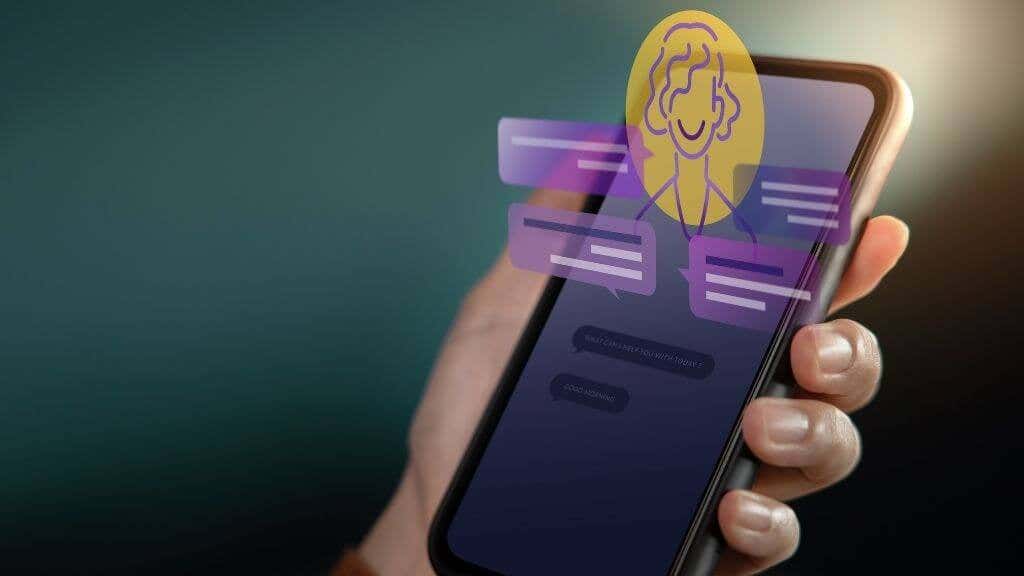Discord is a VoIP program with a variety of gaming features, including the ability to stream your games.
You can stream in Discord in a number of different ways, with the “Go Live” option created exclusively for gaming.
We’ll show you how to Go Live on Discord to stream your games on Android and iPhone in this article.
⇒Join us on Telegram for more Sure and Accurate football-winning tips every day...click here
We’ll also go over how to share your screen or stream a non-game app since Go Live is solely for games.
How to Use Discord Live on an iPhone or Android
iPhone and Android users can also use Discord to share their screens. Fortunately, the procedure is nearly identical for both devices. Follow these steps to share your screen:
Open the Discord app on your phone. Download it from the Google Play Store or the Apple Store if you don’t already have it.
To enter the server list, swipe to the left and tap the icon of a server to join it.
- Enter a voice channel by tapping it.
- Select Join Voice from the pop-up menu. If necessary, provide Discord access to your microphone.
- At the bottom of the channel, click the screen share icon. It resembles a cellphone with an arrow pointing away from it.
- Select Give it a go! if you’re asked. If you’ve already used this function, skip this step.
- Choose the option to begin immediately.
- Anyone in the same speech channel can now see what’s on your screen. Simply select Stop sharing to stop streaming.
Conclusion
If you don’t want to commit to a public streaming site like Twitch, streaming a game on Discord is a terrific way to share your experiences with your buddies.
What are you going to stream now that you know how to go live on Discord? Let us know what you think in the comments!