How to Restore Old WhatsApp Backup Easily – “How can I restore my old WhatsApp messages that are now deleted from my phone, I think I backed them up a few days ago but I don’t know how to restore WhatsApp from the old backup.”
If you also have the same problem and you want to restore your old WhatsApp backup then you have come to the right place, by default WhatsApp would only restore the most recently made backup on your device, however, there are some tips and tricks that can help you restore the history of old WhatsApp chats, here I will let you know all about how to restore old WhatsApp chats in two different ways.
How to Restore Old WhatsApp Backup from Local Storage?
Before we go any further and learn how to restore your old WhatsApp messages, it is important to know how WhatsApp backup works, ideally, WhatsApp can backup your data in two different locations.
⇒Join us on Telegram for more Sure and Accurate football-winning tips every day...click here
Google Drive: Here your WhatsApp backup will be saved to the connected Google Drive account and you can set a schedule for this (daily/weekly/monthly) or make a manual backup by visiting WhatsApp Settings, it will only keep a recent backup, as the old content is automatically overwritten.
Local Storage: By default, WhatsApp will backup your data to your device’s local storage at 2 am every day, it will only keep dedicated copies of the backup for the last 7 days.
So it’s only been seven days, you can learn how to restore your old WhatsApp messages as follows:
Step 1: Open WhatsApp Local Backup Folder
Just use any trusted file manager on your Android device and navigate to your Internal Storage > WhatsApp > Databases to view your saved backup files.
Step 2: Rename WhatsApp Backup
In the Database folder you can see the last 7 days’ backup with its timestamp, just select the backup you want to restore and just rename it as “msgstore.db” (removing the timestamp).
Step 3: Restore your Old Chat History for WhatsApp
If you are already using WhatsApp on your Android device, you can reinstall it now, just launch WhatsApp and enter the same phone number when setting up your account.
The application will automatically detect the presence of a local backup on the device and will inform you, just tap the “Restore” button and wait for your data to be extracted, in this way you can learn how to restore an old WhatsApp backup.
How to Restore Old WhatsApp Backup (Deleted Conversations)?
If you cannot find the local backup of WhatsApp data or you have lost your messages before the last 7 days, consider using a data recovery tool, for example, Dr. Fone – Data Recovery (Android) has a feature dedicated to recovering old WhatsApp chat history from Android devices.
Just connect your android device and access this friendly app to restore your old WhatsApp backup.
The app can help you recover your WhatsApp chats, photos, videos, documents, audio and more.
It will list the extracted data in different categories and allow you to preview your files in advance.
Use Dr Fone – Data Recovery (Android) to restore WhatsApp chats from old backup as it is 100% safe and does not need root access on your device.
Here are some simple steps you can follow to learn how to restore old WhatsApp backup to your Android device.
Step 1: Install and launch Dr. Fone – Data Recovery (Android)
Whenever you want to restore an old WhatsApp backup, just install the application on your system, launch Dr.Fone toolkit and simply access the “Data Recovery” feature in the initial part of the program
Step 2: Connect Your Device and Start Recovering Your Data
Using a working USB cable, you should connect your Android device to the system from where you lost your WhatsApp conversations, in Dr. fone’s interface go to the WhatsApp Data Recovery feature, here you can check if your device is connected and simply start the recovery process.
Step 3: Wait While Dr. Fone Recovers WhatsApp Data
Once the data recovery process has started, wait a while as the app will let you know the progress of the recovery process, just make sure your device stays connected and the app doesn’t close.
Step 4: Install the Special App
After the recovery process is complete the toolkit will ask you to install a special app, just agree and wait for the app to install, allowing you to view and extract your WhatsApp data.
Step 5: Preview and Restore WhatsApp Data
That’s it! At the end you can check all the extracted WhatsApp content in the sidebar, listed in the different categories like photos, chats, videos and more, you can simply go to any category of your choice to have a preview of your WhatsApp data.
To get the best results you should go to the top right corner of the app to view all or just delete WhatsApp data and after selecting the WhatsApp files you want to recover, click the “Recover” button to save them.
Hope this guide has answered your questions, about how you can restore old WhatsApp messages and how to restore old WhatsApp conversations on Android, if your conversations were lost in the last 7 days, you can try to restore WhatsApp from an old backup, but if your data is lost or deleted, consider using a recovery tool, I would recommend Dr Fone – Data Recovery (Android) to recover deleted WhatsApp files, it is a tool that you can use on your own without going through unwanted trouble to restore old WhatsApp backup.
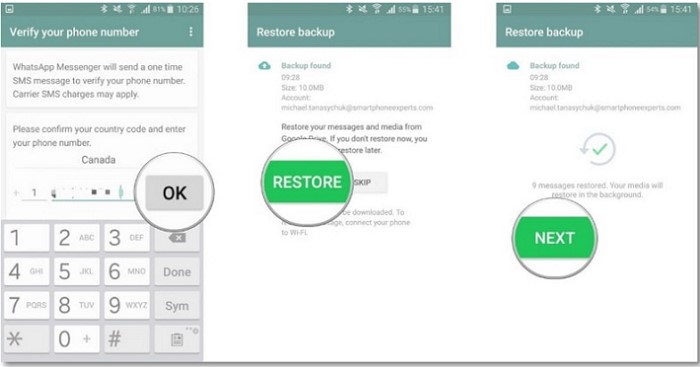
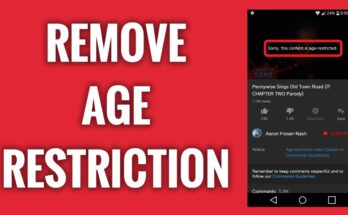
![[Android] How to edit JavaScript, CSS, JQuery, HTML, XML, PHP, Python on-the-go](https://ccnworldtech.com/wp-content/uploads/2024/02/acode-html-editor-1-348x215.jpg)
