Do you want to add your Home address to Google Maps? then this article is for you, because in this How to Set Your Home Address in Google Maps article, you will learn how to add an address to google Maps, change the address on Google Maps, and also get directions to your home using google maps.
How to Set your home address in Google Maps
Setting your home address to Google Maps is very simple. Just follow the below steps and you will be done in no time
- Open Google Maps.
2. Click “Saved.”
⇒Join us on Telegram for more Sure and Accurate football-winning tips every day...click here

3. Click “Labeled
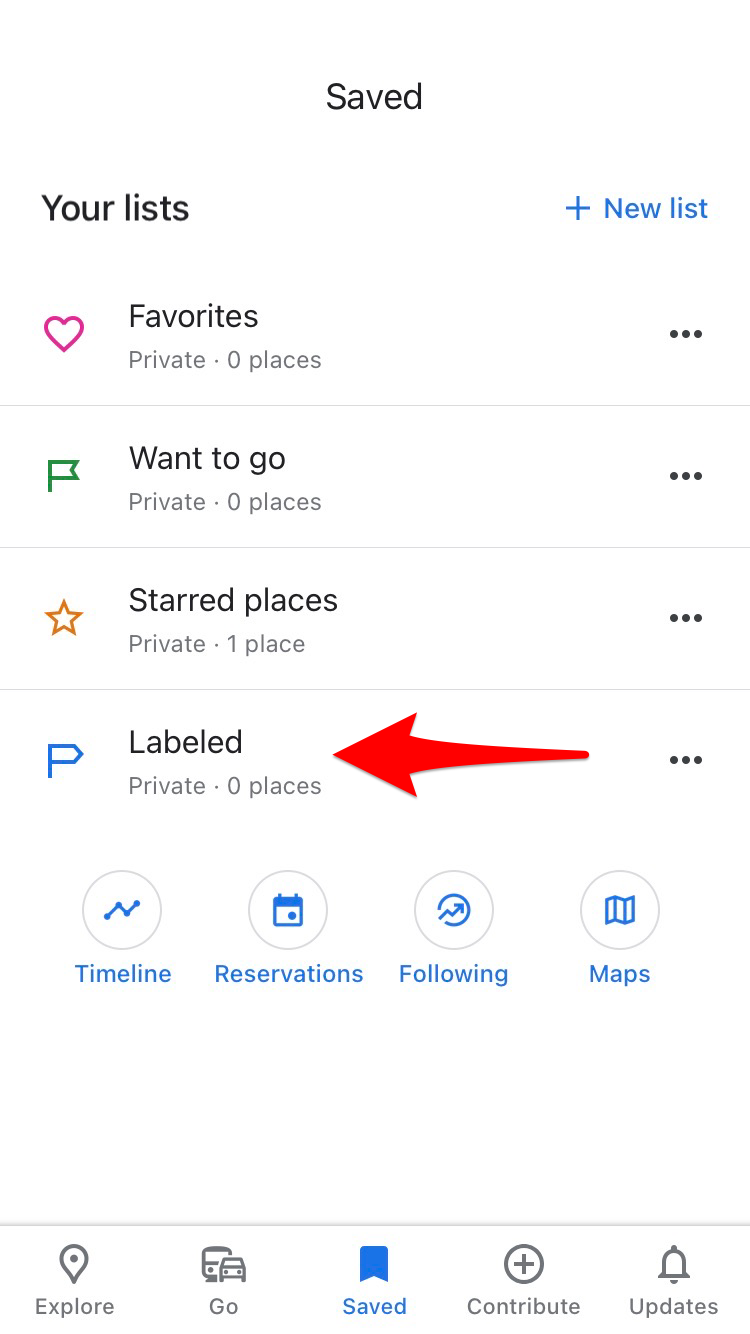
4. Click “Home.”

5. Enter your address.
Once your home address is set, it will come up as an option whenever you go to search for something in the app.
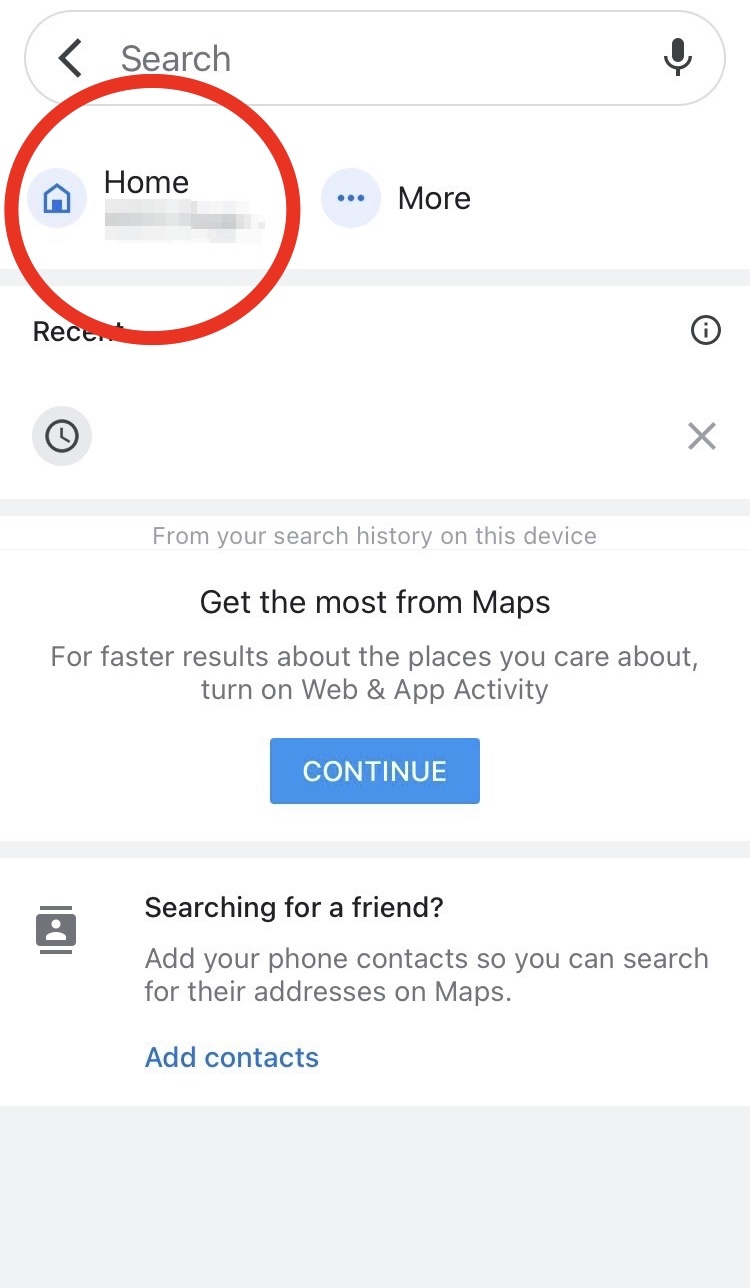
How to change your home address in Google Maps
If you’ve already saved a home address and want to modify it, follow the same steps.
Open Google Maps on your device and go to the upper left corner of the screen to the Menu button. Then select ‘Your Places.’
- Now, next to ‘Home,’ click the More option.
- Select ‘Edit home’ from the drop-down menu.
- Select the desired place and then click Save.
How to get directions to your home
You may use Google Maps to swiftly navigate from any location to your home once you’ve entered your home address.
Open Google Maps on your device and tap the ‘Go’ icon in the bottom right corner.
To get directions to your house, click on ‘Home.’
You can now press the ‘Start’ button or choose a different form of transportation according on your needs.

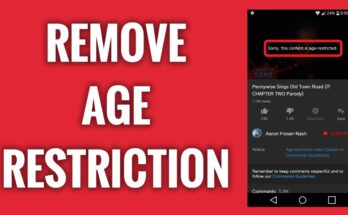
![[Android] How to edit JavaScript, CSS, JQuery, HTML, XML, PHP, Python on-the-go](https://ccnworldtech.com/wp-content/uploads/2024/02/acode-html-editor-1-348x215.jpg)
