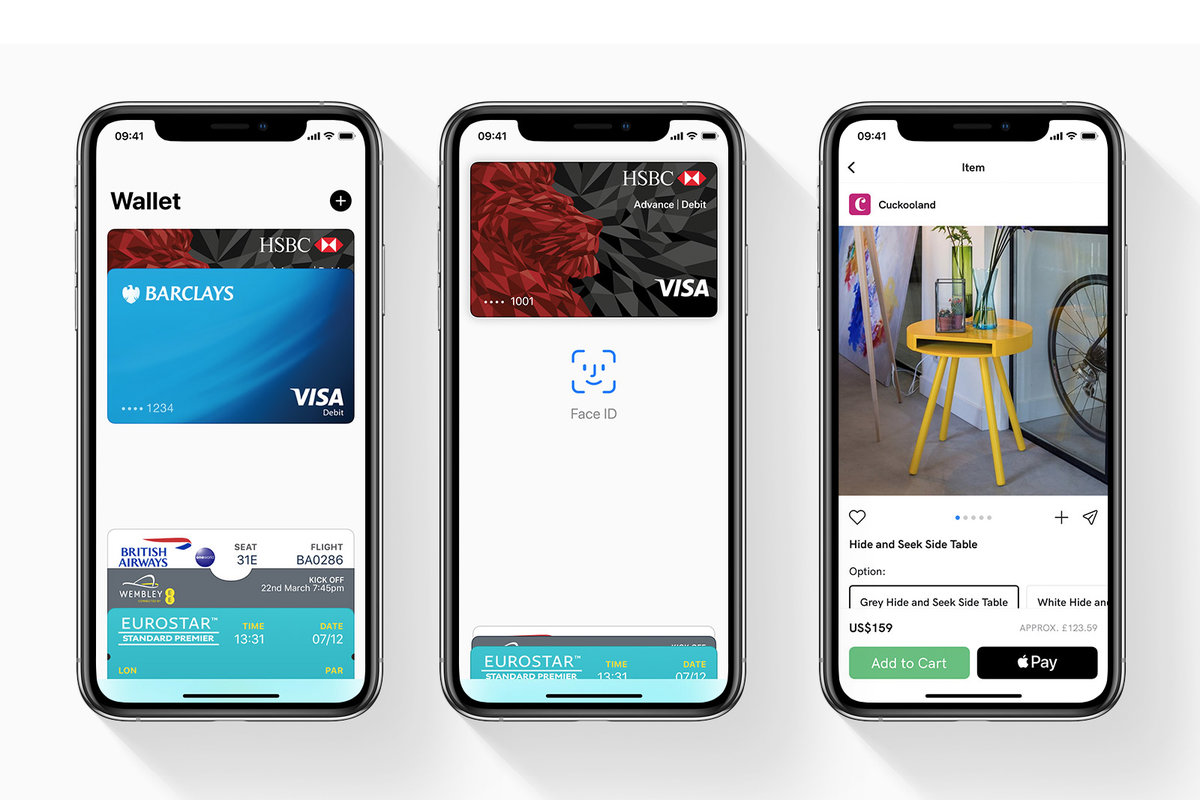Cards Supported on Apple Pay
You can use Apple Pay with Apple Card. While this might not seem any exciting, you should be delighted that Apple pay is further compatible with the cards of various debit/credit card providers including American Express, MasterCard and Visa.
Stores/Restaurants that Support Apple Pay
There is emphasis on Apple Pay’s versatility simply because it’s obviously one of the pretty pros of the payment technology. You can, therefore, use Apple Pay at any store, restaurant or shopping outlet with a checkout that displays the Apple Pay logo.
Normally, you’d either find the logo for contactless payments or that of Apple Pay somewhere at the checkout of the store/restaurant. What this means is that Apple Pay constitutes the payment options you can use at the store.
⇒Join us on Telegram for more Sure and Accurate football-winning tips every day...click here
Apple Pay is widely supported across stores/restaurants in the United Kingdom, Australia and the United States. Of the three countries, Australia boasts the greatest support rate, indicating that 99% of the restaurants/stores in the country support Apple Pay. The United Kingdom maintains the second biggest support rate as no less than 85% of its restaurants/stores support Apple Pay. In the United States, no less than 75% of the stores/restaurants support Apple Pay.
Apple Pay is further compatible with a decent number of non-profit organizations with the notable ones being WWF, Cancer Research UK, WaterAid and RSPCA. As discussed earlier, Apple Pay is also compatible with lots of apps.
Particularly in the United Kingdom, you can conveniently use Apple Pay at practically any of the country’s restaurants or stores where contactless payment is supported. If you’re in the United States, you can use the payment technology in any of the following stores/restaurants:
- Unleashed
- McDonalds
- Duane Reade
- Disney
- Whole Foods
- Walgreens
- Subway
- Petco
- Nike
- Staples
- Macy’s
- Bloomingdales
The list above contains just few of the numerous US restaurants/stores at which you can use Apple Pay.
Setting up Apple Pay: How Is It Done?
Apple Pay is damn easy to set up on your iPhone, thanks to the Apple Wallet app. But before you’re able to initialize Apple Pay for payments, you need to have loaded your credit/debit card details into Apple Wallet.
You should follow the steps below in order to set up Apple Pay on your iPad/iPhone:
- Open the Wallet app
- Navigate to Settings
- From the emerging menu of options, choose Wallet & Apple Pay
- Subsequently, you should add your credit/debit card details by clicking Add Credit or Debit Card. Alternatively, you can toggle to the top right-hand corner of your screen and tap the + symbol there. Tap the Continue button and provide your information as required. In capturing the details on your credit/debit card, simply snap the card with your phone’s camera.
At this point, you’re very likely to have successfully set up Apple Pay but you’ll have to verify your information. The verification process may vary depending on your bank. Attempting to verify your information, the bank may require you to further provide verification information. If the bank decides to send you a text message with a kind of verification code, you should input the code as required.
Once the verification is successful, you should click the Next button. At this point, you’re done setting up Apple Pay and so, you can begin using it for payments.
If you’d like to also set up Apple Pay on Apple Watch, you can follow the instructions below:
- On your iPhone, locate the Apple Watch app and open it
- Scroll to the bottom left-hand side of your screen in the My Watch tab
- When you scroll down this tab, you’ll find the option Wallet & Apple Pay
- Under Wallet & Apple Pay, click the Add Card option
In setting up Apple Pay for use on Apple Watch, a verification process (just like the one explained earlier) is required. Put simply, you’ll likely be required by your bank to provide further verification information. Once the verification is complete, a message will be delivered to your Apple Watch, notifying you that you can begin using your card for Apple Pay.
Using Apple Pay on iPhone
The requirements you need for using Apple Pay on an iPhone may differ slightly depending on your type of iPhone. For iPhone 6 and several other iPhones, both Face ID/Touch ID and NFC are required for using Apple Pay. In order to authenticate transactions, you’ll either have to provide your passcode or use your iPhone’s Face ID/Touch ID.