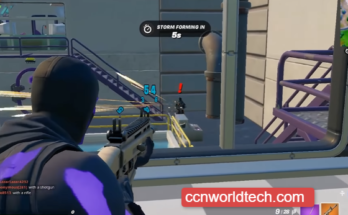XBOX ONE BEGINNERS’ GUIDE –HOW TO SET UP YOUR NEW XBOX
Looking for how to set up your newly purchased Xbox One?
Well, the Xbox gaming console isn’t any difficult to set up at the very basic level but by the time you’re advancing to the console’s complex functions, you might get stuck in a deadlock.
If you’re really keen to learn how you can set up your new Xbox One without any hassle, rest assured that this post has got you covered and will serve you in the best capacity.
⇒Join us on Telegram for more Sure and Accurate football-winning tips every day...click here
Setting up Xbox Gamertag and Microsoft Account
The Xbox Gamertag linked with your Microsoft account is what you should first set up. In your attempt to set up Xbox One, you’ll be required to create a Gamertag provided you’re yet to create one. Importantly, your Xbox account has to match your Microsoft account, alternatively the account on your Windows devices.
If you’ve used Xbox 360 before, you can carry over your previous account to the new Xbox One, sign up as required and proceed with the setup. In the instance that you used an older version of Xbox One before, you can sign in to your new Xbox One using that old account.
Securing a New Gamertag
You’ll have to create a new Gamertag if you’re using Xbox for the first time. While the Gamertag will be linked with your Microsoft account, you should follow the instructions here provided you haven’t got a Microsoft account yet.
After setting up Your Xbox Gamertag and Microsoft Account, the next step is Setting up Your Xbox Live Gold Subscription
Xbox Live Gold subscription guarantees you access to added benefits unlike the default Silver subscription which offers you basic benefits. If you didn’t sign up for Xbox Live Gold on your previous Xbox console or you’re just using Xbox for the first time, you really have to sign up in order to enjoy the following benefits:
- Unrestricted access to multiplayer games
- Access to 4 free games every month –the games include two backward compatible Xbox 360 games and two Xbox One games
To subscribe to Xbox Live Gold, there are various options to choose from. One subscription method entails the purchase of Microsoft-provided time cards while another involves buying Xbox Live Gold from outsider retailers. Advisably, you should consider purchasing Microsoft-provided time cards, an option considered the cheaper of the two subscription methods.
Exploring NAT and Getting Xbox Ready for Multiplayer Games
You may have to tweak your NAT settings provided you’re finding it difficult to connect to your home network. Notably, another way you can enhance connectivity is activating your router’s UPnP. To tweak your NAT, comply with the instructions below:
- Explore Settings and go to Network
- Check the NAT type and if it indicates “strict” or “moderate”, then there’s the need to explore the ports below on your router
- 4500 (UDP)
- 3544 (UDP)
- 3074 (UDP and TCP)
- 500 (UDP)
- 88 (UDP)
- 80 (TCP)
- 53 (UDP and TCP)
Setting up Xbox Apps on PC and Mobile Devices
X-box apps are available for download on both Apple and Android devices and essentially, these apps guarantee the ease of browsing the Internet, sending messages, purchasing games , managing game DVR, etc., on your Xbox.
Installing Games on Your Xbox
You can install preferred games on your Xbox through a direct download of the games from the Xbox Store or by installing the games from a game-loaded disc. Follow the steps below to install a game from the Xbox Store:
- Launch the Xbox Store app
- Choose the option Browse all games
- Locate and click the game you’d like to install
- To buy the game, tap the Buy icon attached
- Input your passkey as may be required
- Click the Confirm button to begin the download and have the game installed on your Xbox –you’ll find the downloaded game in Games Library which is a tab located down the dashboard
Alternatively, you can install games onto your Xbox right from a game-loaded disc. Follow the steps below to do so:
- Slot the game-loaded disc in your Xbox One console
- On the dashboard home screen of your Xbox, you’ll find an icon for the disc
- Tap the icon to start installing the game –the installed game can be found in Games Library
Conclusion
Verily, this post must have helped you realize all the procedures required for setting up your new Xbox One and start playing your favourite games. But if you’re experiencing a hitch, you may comment on it in the comment section below to see if we can help you out.