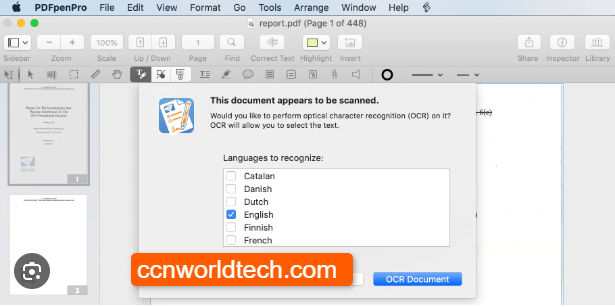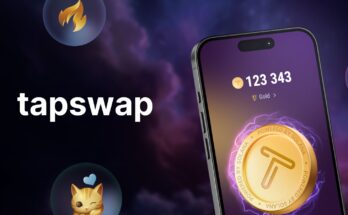Free OCR Software for MAC in 2023: Transforming Text in a Snap
OCR (Optical Character Recognition) software has revolutionized the way we convert printed or handwritten text into digital formats. Whether you’re a student, a professional, or a researcher, having access to reliable OCR software on your Mac can save you time and effort.
When choosing a free OCR software program for Mac, it is important to consider your needs and requirements. Some factors to consider include the types of documents you need to convert, the languages you need to support, and the features you need.
⇒Join us on Telegram for more Sure and Accurate football-winning tips every day...click here
It is also important to note that free OCR software programs may not be as accurate or powerful as paid OCR software programs. If you need to convert a large number of documents or need to support a variety of languages, you may want to consider a paid OCR software program.
In this blog post, we will explore the 10 best free OCR software options available for Mac users in 2023. These tools empower you to effortlessly transform printed text into editable and searchable digital content.
- Adobe Acrobat Reader DC:
Adobe Acrobat Reader DC is a widely used PDF reader that also offers OCR capabilities. It allows you to convert scanned documents or images into searchable and editable PDF files. The OCR feature in Acrobat Reader DC is user-friendly and provides accurate results.
- Google Drive:
Google Drive, a popular cloud storage and document management platform, includes built-in OCR functionality. When you upload an image or PDF file to Google Drive, it automatically performs OCR and makes the text searchable. This feature is convenient for those already using Google’s suite of productivity tools.
- Microsoft OneNote:
Microsoft OneNote, a versatile note-taking application, includes OCR capabilities. You can easily import images containing text into OneNote and then use the OCR feature to make the text searchable and editable. It’s a handy tool for organizing and digitizing your handwritten notes.
- Tesseract:
Tesseract is an open-source OCR engine that is compatible with Mac. While it doesn’t have a graphical user interface, it can be integrated into various applications or used through a command-line interface. Tesseract provides accurate OCR results and supports multiple languages.
- ABBYY FineReader for Mac:
ABBYY FineReader is a well-known OCR software that offers a free version for Mac users. It enables you to convert scanned documents, images, and PDF files into editable formats such as Word, Excel, or searchable PDFs. ABBYY FineReader for Mac delivers excellent OCR accuracy.
- PDFelement:
PDFelement is a comprehensive PDF editing tool that includes OCR functionality. It allows you to convert scanned PDFs or images into editable formats and also offers advanced editing features. PDFelement offers a user-friendly interface and reliable OCR results.
- Easy Screen OCR:
Easy Screen OCR is a lightweight OCR software designed specifically for capturing and extracting text from screenshots. It enables you to easily extract text from images, website pages, or any part of your screen. This tool is handy for quickly extracting text snippets.
- SimpleOCR:
SimpleOCR is a straightforward OCR software that provides accurate text recognition. While it may not have an advanced interface, it efficiently converts scanned documents or images into editable text formats. SimpleOCR supports several languages.
- Free OCR to Word:
Free OCR to Word is a dedicated OCR software that focuses on converting scanned documents or images into Microsoft Word files. It provides a simple and intuitive interface, making it easy to convert and edit the recognized text.
- Cisdem OCRWizard:
Cisdem OCRWizard is a user-friendly OCR software that supports various input formats, including scanned documents, images, and PDF files. It provides accurate OCR results and allows you to export the recognized text into editable formats such as Word, Excel, or searchable PDFs.
11. PDF OCR X Community Edition:
This program is a simple and easy-to-use OCR tool that can be used to convert PDFs and images into text documents. It supports over 60 languages and has a number of features, including batch processing, OCR from scanned documents, and text editing.
12. Evernote
This note-taking app also includes OCR capabilities. You can use Evernote to scan documents and images, and then use the OCR feature to convert them into text. This can be helpful for organizing and searching your notes.
When choosing a free OCR software program for Mac, it is important to consider your needs and requirements. Some factors to consider include the types of documents you need to convert, the languages you need to support, and the features you need.
It is also important to note that free OCR software programs may not be as accurate or powerful as paid OCR software programs. If you need to convert a large number of documents or need to support a variety of languages, you may want to consider a paid OCR software program.
Conclusion:
Having access to reliable OCR software can significantly enhance productivity and convenience when working with printed or handwritten text. In 2023, Mac users have a wide range of free OCR software options available to them. Whether you choose Adobe Acrobat Reader DC, Google Drive, or any of the other mentioned tools, you can transform text into searchable and editable formats with ease. Consider your specific needs and preferences when selecting the best OCR software for your Mac, and enjoy the benefits of effortlessly converting