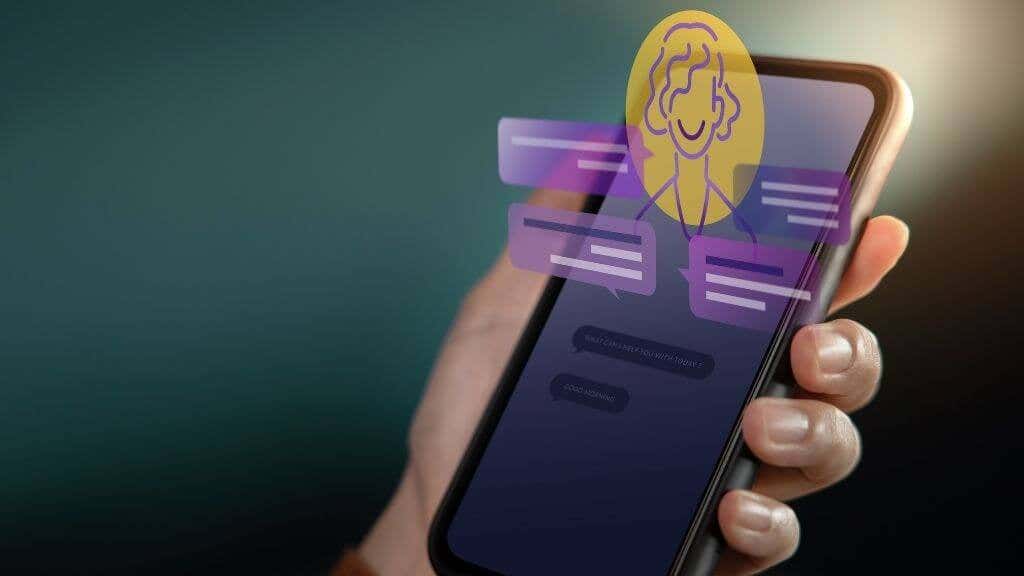Do you know that they are some Google Chrome features that you can use to make navigations and the usage of the Google Chrome browser easier and faster?
This article will list out 5 of the google chrome features you can start using today.
Google chrome is one of the world-famous and most used browsers, and according to Wikipedia,
⇒Join us on Telegram for more Sure and Accurate football-winning tips every day...click here
Google Chrome is a cross-platform web browser developed by Google. It was first released in 2008 for Microsoft Windows built with free software components from Apple WebKit and Mozilla Firefox. It was later ported to Linux, macOS, iOS, and Android where it is the default browser built into the OS.
5 Google Chrome Features you should know
1. Share Chrome With Guest Mode

If you need to give out your device to someone, maybe a friend or relative for a short period of time, you probably don’t want them to have access to all of your data.
All you need to do is just to use Chrome’s Guest Mode to create a guest profile for them.
To create a guest profile or window, click on the icon in the top-right area of the browser, then click on Guest.
A new window will appear indicating that you have entered Guest Mode. Close the window after you’re done, and Chrome will delete all of your browsing history, cookies, and other site data.
2. Screen Casting

You can use your Chromecast to cast videos and other things from video-streaming services such as Netflix and Hulu to your TV.
However, Chrome’s built-in Cast feature allows you to cast what’s on your PC screen to your TV.
To do this, simply right-click anywhere in Google Chrome and choose Cast.
You can also access it by clicking the three-dot icon in the top right corner, select the Chromecast-enabled device on which you want your browser window to appear in the pop-up window.
3. Right-Click to Search Google

If you ever find yourself on a webpage and want to learn more about a word or phrase, Chrome has a built-in search tool. Right-click on the word(s) you wish to search for, then select Google for [highlighted text].
Your Google search will be shown in a new tab. If you’re on a Mac, control-click on a highlighted word to search for it. You may also highlight a word or phrase and then drag and drop it into Chrome’s Omnibox to conduct a web search.
4. Open Accidentally Closed Tabs

If you accidentally or mistakenly close a tab and you want to open that tab again to the same place where it was before closing, simply, right-click on the menu bar (not the tab itself) and the menu will offer the option to re-open a closed tab.
5. Pin Tabs

Consider pinning tabs to Chrome if you’re working with a lot of them and you need to keep some open, or just want to make sure you don’t lose anything.
To pin a tab in chrome, simply right-click on a tab and select Pin, you may make it permanent. This converts the tab into a little icon on the left that stays when you close and reopen the browser window; drag to re-order.
Conclusion
They are more features and things you can do with the Google Chrome browser which would make your browsing experience faster, better, and even easier.
However, we have mention 5 of them in this article which you can start with, to know more about others, consider subscribing to this website so you can stay updated with our post.