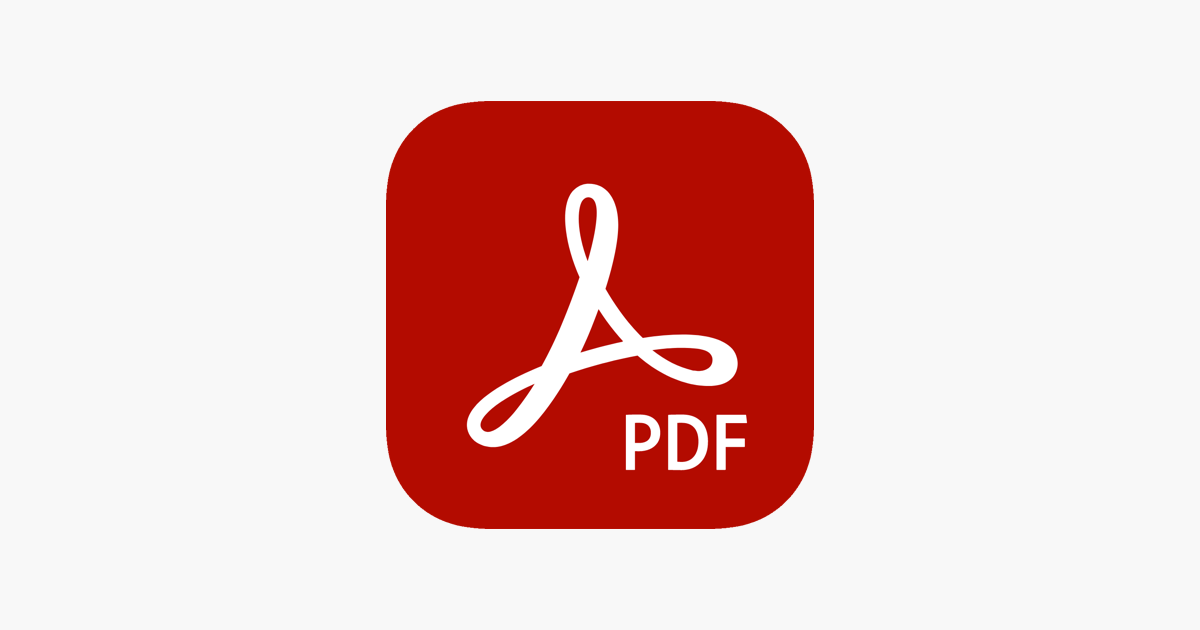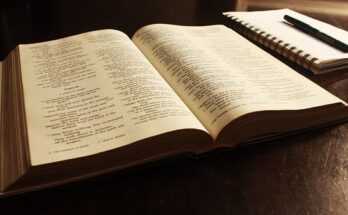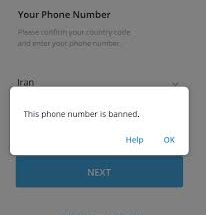How to Insert Pdf into PowerPoint
Do you want to insert a pdf into a PowerPoint presentation either for business purposes or for personal reasons, and you are looking for a simple guide on how to Insert Pdf into PowerPoint, then you have come to the right place because, in this article, we will be guiding you on a step by step guide on how you can insert any pdf file into PowerPoint easily.
They are different ways in which you can use to successfully insert a pdf into PowerPoint which includes
-
- Inserting the PDF as an object
- Attaching an action
- Inserting the PDF as a picture
- Inserting text from the pdf into the PowerPoint
- Inserting graphics from the PDF file
- Insert PDF into PowerPoint for Mac
- Inserting PDF using the online method
And in this article, we will be looking at all of the methods mentioned above.
⇒Join us on Telegram for more Sure and Accurate football-winning tips every day...click here
Inserting the PDF as an object
- Open the PowerPoint slide that you want to insert the PDF into.
- Select Insert > Object to open the Insert Object dialog box.
- Select Create from File, then select Browse.
:max_bytes(150000):strip_icc():format(webp)/InsertaPDFasanObjectonaPowerPointSlide2-5b300839ff1b7800370e3d37.jpg)
4. Click on OK after you have opened the folder that contains the PDF file.
5. Select OK in the Insert Object dialog box.
6. A PDF icon appears on the slide, and the PDF file is included in the presentation file. Double-click the image in Normal view to access the PDF file.
Attaching an action
-
Make sure PowerPoint is in Normal view.
-
Select the image or icon for the PDF file.
-
Select Insert > Action.
-
Select the Mouse Click tab if you want to open the PDF with a click. Select the Mouse Over tab if you want it to open when you point to the PDF
Inserting the PDF as a picture
- To do this, open the PDF file and go to the page whose contents you want to be inserted into the PowerPoint presentation.
- Click Insert and select Screenshot.
- The open PDF file will appear in the Available Windows gallery. To insert the PDF file as an image in your PowerPoint slide, click on the thumbnail image of the PDF file.
Inserting text from the pdf into the PowerPoint
-
Open the PDF file in Adobe Reader.
-
Select Tools > Basic > Select.
-
Select the text you want to copy.
-
Select Edit > Copy.
-
Open PowerPoint and display the slide where you want to insert the PDF text.
-
Select Home > Paste. Or press Ctrl+V.
Inserting Graphics from the PDF file
-
Open the PDF file in Adobe Reader.
-
Right-click on the PDF and choose Select Tool.
-
Select the image and press Ctrl+C, or right-click and select Copy Image.
-
Display the slide where you want to insert the PDF graphic in PowerPoint.
-
Select Home > Paste. Or press Ctrl+V
Insert PDF into PowerPoint for Mac
Select Insert > Hyperlink > Web Page or File, to link to a PDF. You can view the PDF file by clicking on the URL during the presentation.
Conclusion
If you follow the steps above, you would be able to insert pdf into PowerPoint easily, however, if you encounter any errors while following the steps above, you can mention them in the comment section below, we will be ready to answer and give you a solution to the problem.
If you like our blog and the type of content we post, consider subscribing and bookmarking it so you will get notified any time we post new content.