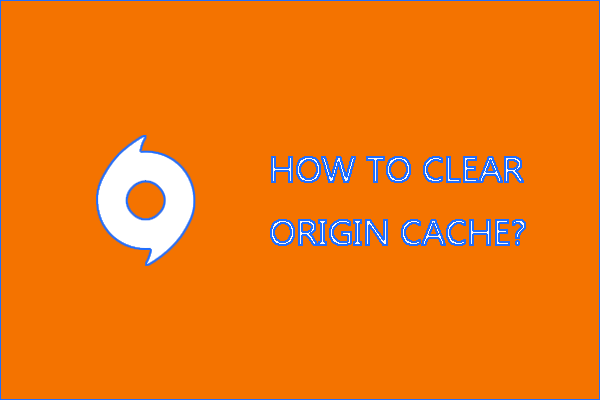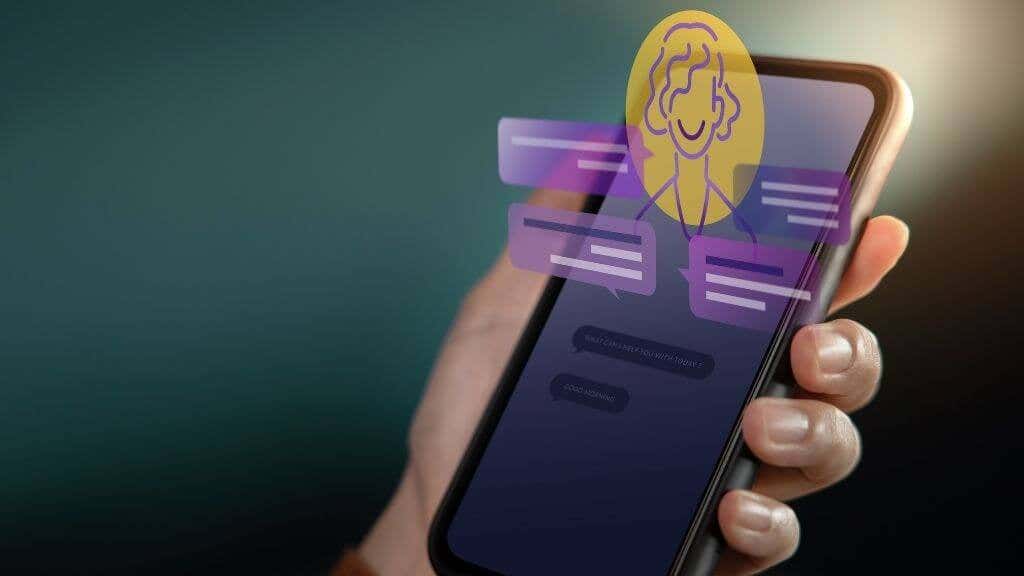Origin is EA’s response to Steam, yet any PC player will tell you it’s nothing compared to Steam. Odd problems are common with Origin, particularly if you’re attempting to play older games on a contemporary operating system. The good news is that many of these issues may be resolved quickly by clearing your Origin cache.
Clearing the cache is a simple procedure that anybody can do, and it will remove any damaged or glitched data that may cause problems. Start troubleshooting by emptying your cache if Origin isn’t launching your games (or just won’t react when you attempt to play anything).