Are you looking for How to Convert WEBP Image to JPG, GIF, or PNG? then you are in the right place because, in this article, we are going to be listing different methods and websites you can use in converting WEBP Images to JPG, GIF, or PNG.
Follow the steps below to Convert any WEBP Image to JPG, GIF, or PNG
How to Convert WEBP Image to JPG, GIF, or PNG
How to Convert WEBP using Paint or Preview
If you’ve already finished downloading a WEBP image, drag it back into the web browser and save it using the extensions above in the JPG or PNG formats.
⇒Join us on Telegram for more Sure and Accurate football-winning tips every day...click here
You may also convert a WEBP image to JPG or PNG using the native Paint (Windows) or Preview (Mac) programs. You can save them as GIF files as well, but neither application supports animated WEBP images.
Paint
1. Right-click the WEBP image and select Open with > Paint.
2. Open the File menu in Paint and point to Save as. Then, select PNG picture or JPEG picture.
3. Specify a location and select Save.
Note: If you can’t open the WEBP image in Paint, install the Webp Image Extension from the Microsoft Store and try again.
Preview
1. Double-click the WEBP image to open it in Preview.
2. Click and open pen the Edit menu and select Export.
3. Open the Format menu and select JPEG or PNG. Then, select Save.
How to Convert WEBP Images Using Third-Party Apps
Downloading and installing a free image conversion application is the best approach to bulk convert many WEBP images to JPG or PNG formats.
On desktop devices, you can use the following three tools.
IrfanView (Windows Only)
IrfanView is a lightweight and quick graphics viewer that lets you convert images in batches. If you additionally install the IrfanView All Plugins pack, it will support the WEBP format.
1. Download and install IrfanView and the IrfanView All Plugins pack.
2. Open IrfanView. Then, open the File menu and select Batch Conversion/Rename.
3. Select the WEBP images you want to convert and select Add All. Then, specify an Output format and select Start Batch.
WebpConverter (macOS Only)
If you have a Mac, you can utilize the Mac Program Store to download and install the WebpConverter app to batch convert WEBP photos to JPG or PNG formats.
1. Get WEBPConverter and install it.
2. To queue the files for conversion, use WebpConverter’s Add Files button.
3. Select the output format from the menu on the bottom left of the screen—for example, Webp to JPG. Then choose Convert.
XnConvert (Windows and macOS)
XnConvert is a batch image converter that works with both Windows and Mac OS X. It can convert photos (including WEBP) between a variety of popular image formats. It also has a variety of output choices that allow you to tailor the converting process.
1. Get XnConvert and install it.
2. Select the WEBP photos you want to convert in XnConvert.
3. Select the Output tab to customize your image output options (keep or delete metadata, preserve color profiles, remove the originals, etc.). Then choose Convert.
Convert Animated WEBP Images to GIF
You may convert animated WEBP photos to GIF in a variety of ways, but the quickest technique is to use an online conversion tool. You can utilize a variety of services for this, but here are a few worth considering:
For conversion, most sites allow you to submit one or more animated WEBP photos. After that, select GIF as the output format, begin the conversion process and save the converted files to your computer.
Alternatively, you can convert any WEBP photos by pasting their URLs. This allows you to download them in GIF format directly.

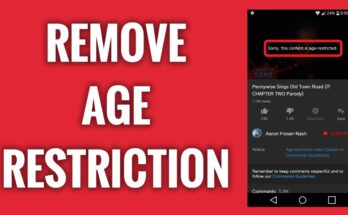
![[Android] How to edit JavaScript, CSS, JQuery, HTML, XML, PHP, Python on-the-go](https://ccnworldtech.com/wp-content/uploads/2024/02/acode-html-editor-1-348x215.jpg)
