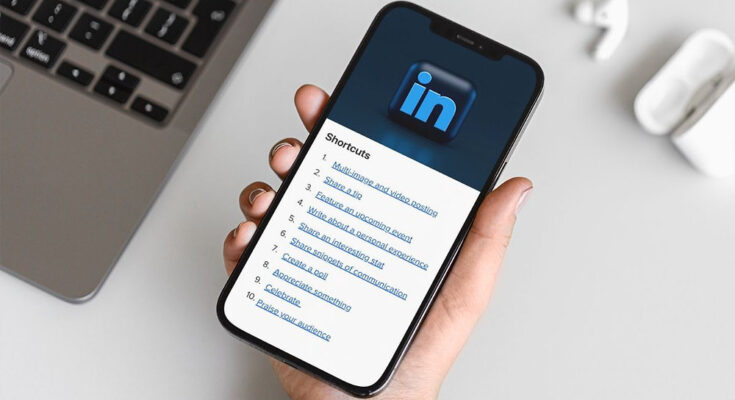A few days ago, I taught about how LinkedIn users can create a company page on their mobile phones without using a PC. Today, I am moving forward to another important aspect where influencers, marketers, and bloggers alike will learn how they can feature the posts they made on their LinkedIn Company Page in their personal profile. This will not only increase post visibility but will also help you showcase your work to your connections in a more intuitive way in your personal profile.
If you have a lot of active connections on LinkedIn, you can further drive engagement to your articles by featuring them in your personal profile. A status update can do the trick most of the time, but it is not static – meaning, your personal update gets buried within a short period of time among hundreds of other LinkedIn user’s updates. Moreover, only your connections (or followers) are likely to see your status update while the public may not.
If you have a company page on LinkedIn and you want the content you post on your page to be seen by people who view your profile, you can handpick some of the posts and save them as featured posts in your profile. This can be easily done using the LinkedIn mobile app. If you don’t have it installed on your phone I suggest you download it from the link below.
⇒Join us on Telegram for more Sure and Accurate football-winning tips every day...click here
For Android users, after you install the app, launch it and insert your username and password to log in. Swipe left (or you can tap your avatar at the top left of the screen) to view the main menu. The pages you manage will be listed under the main menu, simply select the page that you want to feature its posts in your profile.
Now, follow the steps below:
Step 1

Create a new post in your LinkedIn company page.
Step 2
After you publish the post, tap the drop-down button located at the top right side of the post to access the post option as indicated in the image above.
Step 3
At the top of the post, the option is “Feature on top of profile”, tap on it to select. A success message will be displayed.
Step 4
The post will now be visible in your personal profile under the Featured tab in a slide form. You can swipe to the left to view the company page posts that you featured in your profile.
The “Featured” tab is located under the “About” tab in your LinkedIn profile and is visible to anyone who views your profile, including the public and your connections.
Do you find this article helpful? Please do not forget to share.