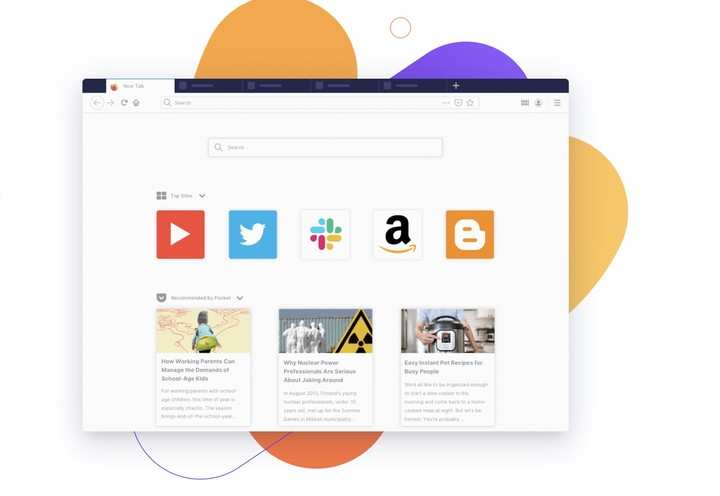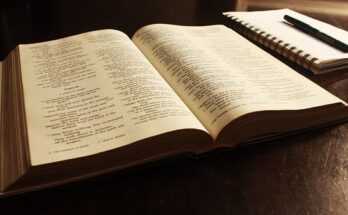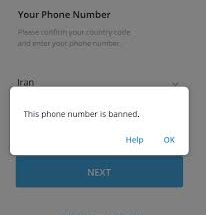Are you searching the internet for How to Install Firefox on Chromebook? then you have come to the right place because this article contains all the information you need on How to Install Firefox on Chromebook.
Chrome OS, which is based on the Linux kernel, runs on Google’s Chromebook. When you first power on the Chromebook, though, the default browser is Google Chrome.
However, with the steps below, you can install and start using Firefox with your Chromebook
⇒Join us on Telegram for more Sure and Accurate football-winning tips every day...click here
How to Install Firefox on Chromebook
Install Firefox Android app
The majority of newer Chromebooks accept Android apps, so you can easily download Firefox from the Play Store.
1. Open up the Play Store on your Chromebook.
2. Search for Firefox.

You can choose from numerous Firefox browsers, including the normal Firefox, Firefox Focus, and Firefox Preview. Firefox Focus is a stripped-down privacy browser that disables a variety of online trackers. Mozilla’s Firefox Preview is an experimental browser. Installing the normal Firefox browser is your best bet if you’re seeking a browser with the most features.
Firefox on Android has extension support as well, however, the options are restricted. You won’t get a good desktop user experience because it’s mostly a mobile browser.
3. After the installation, you will be able to use the Android version of the Firefox browser.
Install Firefox as Linux app
You can install the Linux version of desktop Firefox on your Chromebook if it supports Linux programs.
Open the menu drawer and select Settings to see if your Chromebook supports the Linux app.

Look for the word “linux” in the Settings menu.
If the “Linux (beta)” option appears, your Chromebook is capable of installing the Linux program. Toggle it on by clicking on it (if you have not done so).

Install Firefox ESR
Only Firefox ESR is available in the repository of the underlying Linux container, which runs Debian. In the menu drawer, open the terminal. To install Firefox-ESR, use the command below.
sudo apt install firefox-esr
You should notice a Firefox icon in the dock once the installation is complete. On a Chromebook, you can start using Firefox.
Firefox-ESR stands for Firefox Extended Support Release, a long-term support release for Firefox. It’s a stable release designed for business use.
Point releases with security fixes will coincide with regular Firefox releases and will be maintained for more than a year. After the current release cycle ends, new features in regular Firefox releases will only be available in the ESR in the following major release.
Conclusion
If you following the three methods above, you will be able to install Firefox on Chromebook easily.
However, if you face any challenges while trying to install Firefox on Chromebook, you can use to comment box below to tell us, we are always ready to help you out.
If you like our blog and the type of content that we post, don’t forget to subscribe or bookmark it so you can get updated once we post a new article,