
In this short tutorial, you will learn how you can make your WhatsApp status to be visible only to specific people in your contacts list and not to everyone. This means, only the people that you personally chose will be able to see your status on WhatsApp.
WhatsApp some years back introduced “Status”, a feature that allow its users to share short video clips, texts, pictures, and audios with their friends (added contacts). WhatsApp status is an easy way for users to share their thoughts, fun clips, photos, and other things that they found amusing with their contacts without having to send them a direct message or a broadcast message.
⇒Join us on Telegram for more Sure and Accurate football-winning tips every day...click here
Each status posted by an user is visible for twenty-four hours, after which WhatsApp will automatically remove it. By default, all your contacts (everyone in your contacts list) can see your status update, but there is a way you can share your status with only specific people in your contacts list and hide it from everyone else.
Follow the steps below:
Step 1
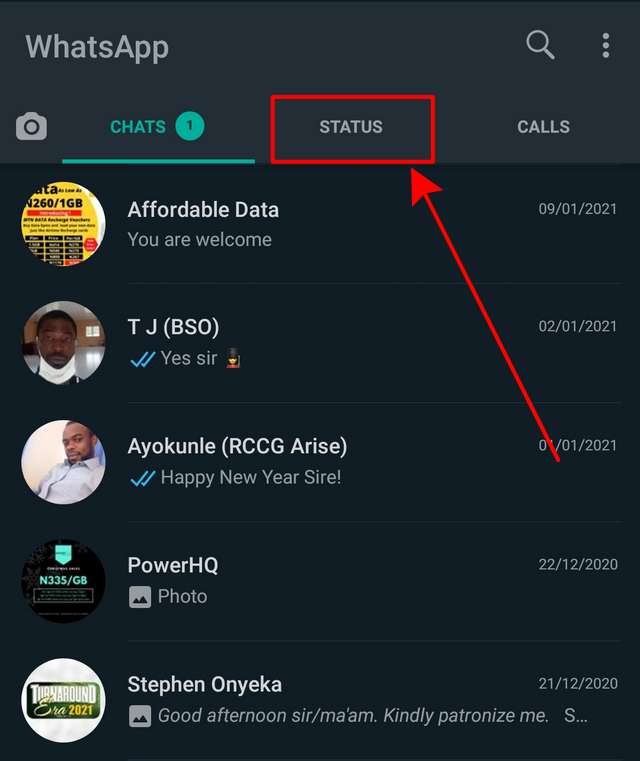
Launch WhatsApp from the app drawer. In the main dashboard, tap the “Status” tab.
Step 2
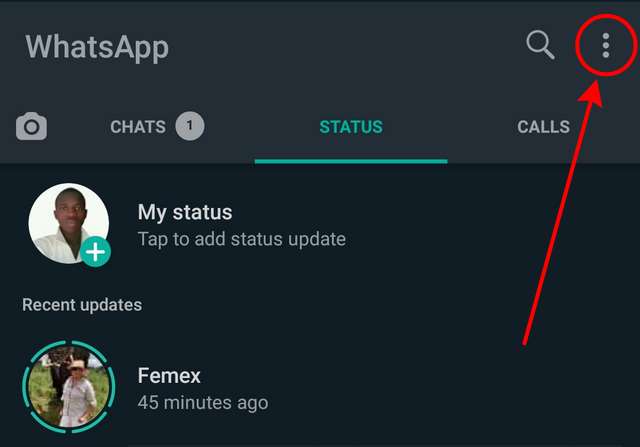
At the top-right corner, tap the three dots menu button.
Step 3
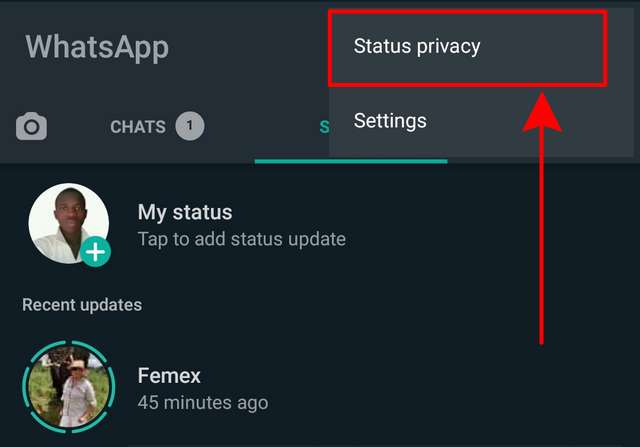
Under the menu options, select “Status Privacy”.
Step 4
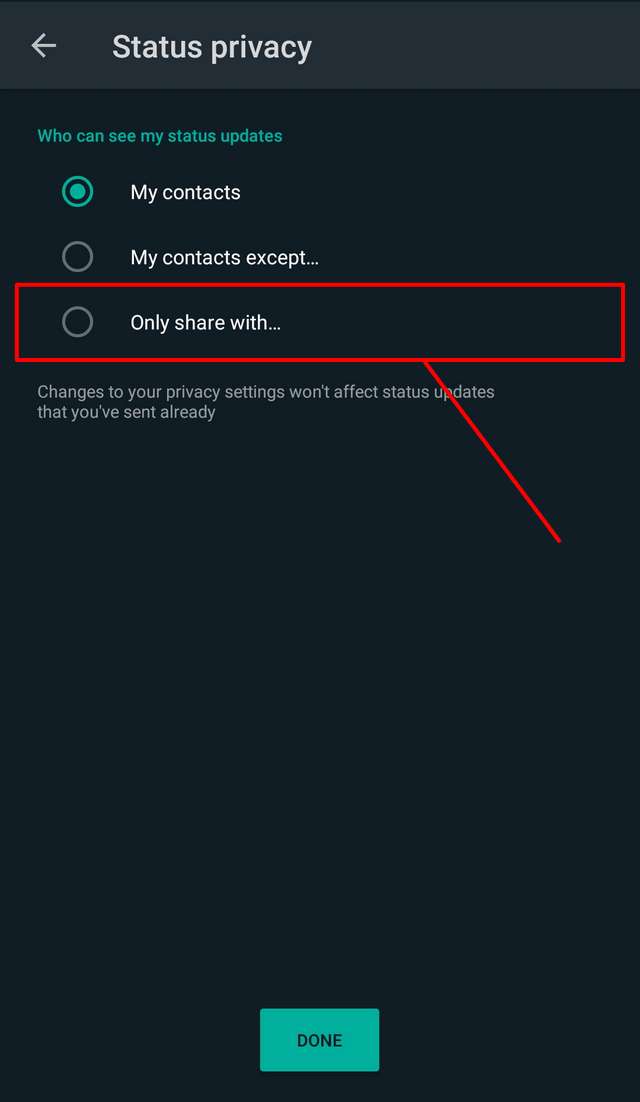
In status privacy, three options are provided as listed below:
- My contacts:- By selecting this option, all the people in your contacts will be able to see your status updates. This is enabled by default.
- My contacts except:- By selecting this option, all the people in your contacts will be able to see your status, except those you chose under this option.
- Only share with:- By selecting this option, only the people that you select from your contacts will be able to see your status updates.
Select the third option.
Step 5
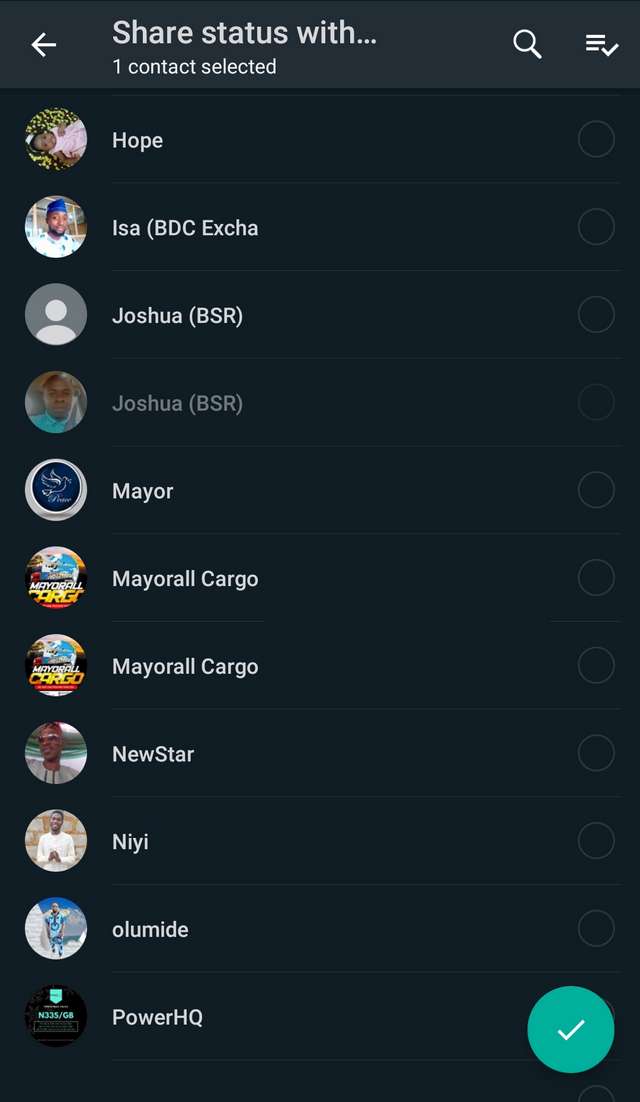
Select the contacts (people) that you preferred to share your status updates with and then tap the green tick button to save. In the next window, click the “done” button.
Do you found this post helpful? If yes, please don’t forget to share it with your friends. If you have any questions, drop it in the comment box below.



