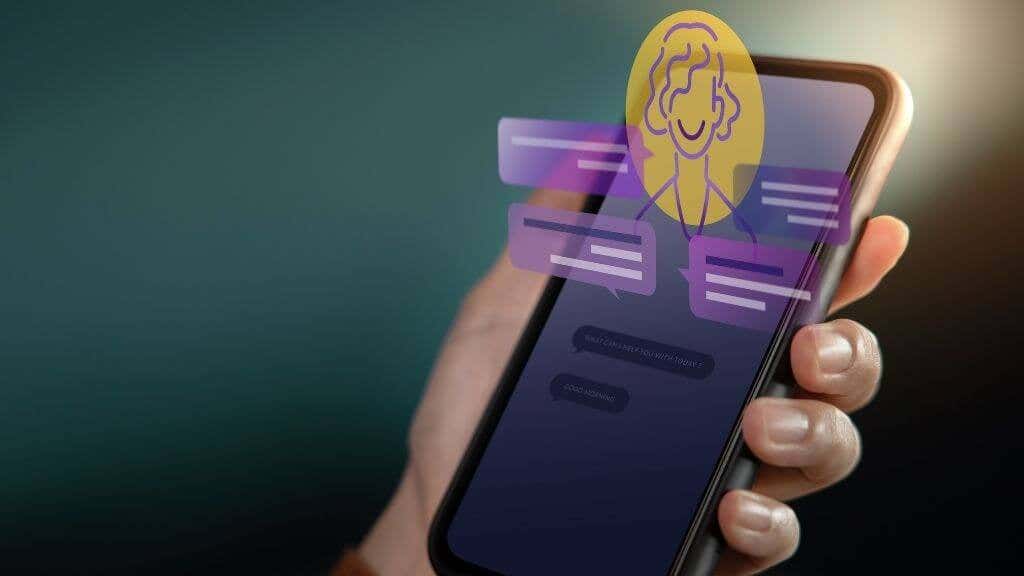You may have mistakenly blocked someone on your contact that you did not intentionally want to block, and you are looking for a way to unblock the person, we got your back because in this article i will be showing you how to Unblock a Number on iPhone and Android.
This means that no matter the phone you are using, be it Andriod or iPhone, after reading this article, you will be able to unblock anybody you blocked for whatsoever reason.
Unblock a Number on iPhone
Below are the steps you should follow in other to unblock a number on your iPhone device.
⇒Join us on Telegram for more Sure and Accurate football-winning tips every day...click here
1. Remove a Contact from the Phone App’s Blocked List
To unblock a caller, open the Phone app, touch the information symbol next to the number you wish to unblock, and then hit Unblock this Caller.
If the contact isn’t shown in the “Recents” section, go to the Contacts tab, find the contact you want to unblock using the search box, and choose Unblock this Caller.
2. Go to the Settings Menu and unblock Contacts.
If you want a quick overview of all banned contacts on your iPhone, this is the ideal method to use.
Select Phone, then Blocked Contacts in the Settings app.
In the top-right corner, tap Edit.
Select Unblock from the minus symbol to the left of the person you wish to unblock. The number(s) will be unblocked and removed from the list of banned contacts. To save your changes, tap Done.
Unblock a Number on Android
Follow the steps below to unblock any number on your Andriod device.
1. Remove a number from the Call Log that has been blocked.
In your phone’s call record, a blocked number or contact will have a crossed-out display image, i.e. a circle with a line across it. To unblock a contact or a phone number, touch it, choose the Unblock symbol, and then hit Unblock again on the confirmation screen.
Alternatively, touch the crossed-out display image, then choose Unblock numbers from the three-dot menu icon.
2. Go to the Phone Settings Menu and unblock the number/contact.
If you can’t see the banned contact in your call history, go to the dialer settings menu and unblock the number.
Launch the Phone app, then choose Settings from the three-dot menu icon in the top-right corner.
Blocked numbers should be selected.
Select Unblock on the popup after tapping the x symbol next to the number you wish to unblock.
You should also turn off the option to “Block calls from unknown callers.” Calls from numbers that aren’t in your contact list will be immediately unblocked.
3. Open the Google Contacts App and unblock the number/contact.
You can unblock numbers via the Contacts app if the native dialer software on your Android smartphone doesn’t offer an option for seeing blocked contacts.
Launch Contacts, then choose Settings from the hamburger menu icon in the top-left corner.
Select Blocked numbers from the “Manage contacts” menu.
On the popup, tap the x symbol next to the banned number and choose Unblock.
4. Open the Messages App and unblock the number/contact.
Android adds the number to the list of banned contacts when you report an SMS or MMS as spam. Here’s how to see which numbers have been banned in the default Messages app, as well as how to unblock them:
Select Spam and banned from the three-dot menu icon in the Messages app.
On the following screen, choose Unblock from the conversation from the number/contact you wish to unblock.