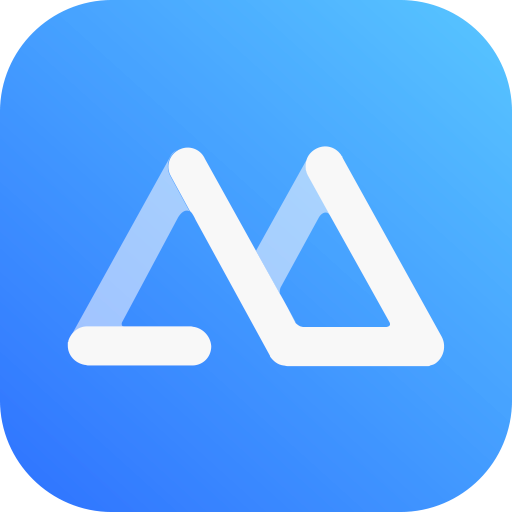AA MIRROR PLUS APK DOWNLOAD FOR ANDROID DEVICES
The AA mirror APK stands for Android Auto Mirror Application. It is an application that enables you to use the Android Auto system as a sharing device for any type of video, no matter what form the video comes in.
Whether the video is streamed or transmitted via YouTube channels or saved directly on your smartphone, you can still share the video.
⇒Join us on Telegram for more Sure and Accurate football-winning tips every day...click here
The AA mirror application cannot be downloaded from the official Google Play site because it is considered unsafe concerning the ban on converting the screen of your car into a video player. Therefore, the application is not authorized to be installed.
Perhaps, AA Mirror and AA Mirror Plus are some of the apps that should come to your mind if you’re really conversant with using Android Auto for video sharing. As someone who fancies using their car’s monitor for watching videos, it’s very likely that you’re conversant with AA Mirror but haven’t had any experience of what AA Mirror Plus is.
Luckily however, you needn’t ponder over AA Mirror Plus as this very post will introduce you to AA Mirror Plus and guide you on how to download its APK. Additionally, you’ll find out more about AA Mirror and what distinguishes it from AA Mirror Plus.
What is AA Mirror?
AA Mirror, which is fully defined as Android Auto Mirror, is an unofficial application which lets you establish the Android Auto as a medium for mirroring any kind of video. Basically, it allows you to utilize Android Auto for sharing different videos including streamed and downloaded videos.
If you have a particular video on your smartphone and wish to share it to your car’s monitor (perhaps for viewing as you drive), you can always bank on AA Mirror to prop up Android Auto for this purpose.
AA Mirror makes video mirroring possible regardless of whether the video (you wish to mirror on your car’s screen) is a YouTube file or a content you saved into your Android phone directly from a particular video-specific site.
The Difference between AA Mirror and AA Mirror Plus
AA Mirror is the base app while AA Mirror Plus seems to be the upgraded version. Although it comes with additional screen settings, the Mirror Plus app isn’t any different from the base app. In fact, some users have associated AA Mirror Plus with irregularities including an “orientation” hitch. While specific users claim the Plus version (of AA Mirror) is faulty, several others claim the app barely works well on certain Android OS versions.
If you’re on the fence as to which you should use between AA Mirror and AA Mirror Plus, you may download the two files and find out which actually works well for your smartphone and your car’s Android Auto device.
Downloading AA Mirror Plus
Just like the base variant (AA Mirror), AA Mirror Plus is not available for download on the official Google Play Store. The reason for this isn’t far-fetched considering that regulations on driving safety prohibit drivers from playing videos on their cars’ monitors. Put simply, it is considered harmful that people driving cars should have the cars’ screen as video players.
If you however want to install a third-party app (such as AA Mirror) on your car’s Android Auto device, you’ll have to download AA Mirror along with the AA-Phenotype Pacher app. To easily do this, there is a kind of workaround you can follow. The workaround comes as a step-by-step procedure duly explained in our previous post titled How to Watch YouTube Videos on Android Auto.
Although AA Mirror isn’t downloadable from Google Play Store, there are sites which host its APK file which is considered an effective alternative for downloading the application.
How to Download AA Mirror Plus APK on Your Android Device
Trying to get the APK of AA Mirror Plus on the Internet might seem quite frustrating as there aren’t many sites with the file. To save you the stress of browsing the web endlessly, here’s a step-by-step trick on how you can download the APK on your Android phone:
- Launch any reliable browser on your Android phone and visit https://mzdconnecthacks.com/downloads/
- This will take you to a particular download page with the links to download various files
- Scroll downwards the page until you see AA Mirror Plus 1.101A –Click on Image to Download
- Tap the image below this in order to download the APK
However, the AA-Phenotype Pacher application, combined with the AA mirror application can be used to unofficially install third-party applications on the vehicle’s Android Auto device.
Installation Procedures

The following steps are to be followed in order to proceed with the installation of the app:
- Ensure that the device has active root settings.
- Check within the device settings and enable the installation of applications from unknown sources.
- Download the AA mirror application file from the website
- After that, download the Phenotype Pacher application file
- If not already installed, install the Android Auto on the device.
- Install both the Phenotype Pacher and the AA Mirror on your Android smartphone or tablet.
- Connect the device to Android Auto.
Device Settings

The first thing you need to do is to ensure that your device has both the root settings and the related active permissions.
What this means is that it is possible for you to have control of the same as a system administrator, in order to be able to perform all the operations that are typically almost impossible to standard users,
Because the APK file is located in the download folder, you are to open the folder and tap on the AA Mirror file.
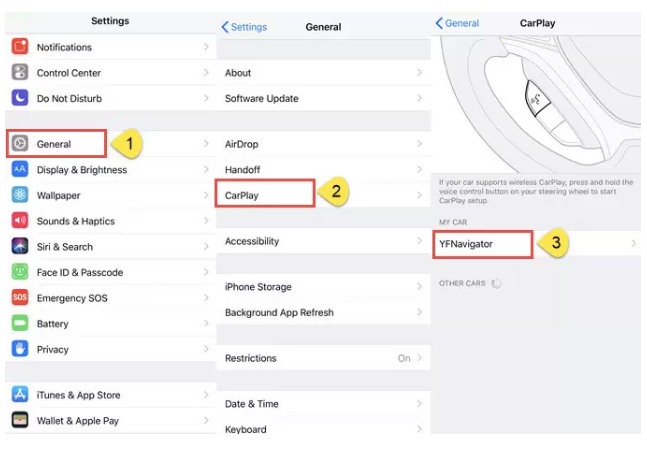
Note that to carry on with the installation, it is important that the smartphone has been authorized to install applications from unknown sources or third parties.
These settings can also be changed by going to the security menu in the device setting; tap on Unknown Sources and allow the process of installing the application to continue.
However, due to the fact that you are acting directly from your smartphone and not from Google Play, you can choose to exclusively give these permissions for the procedure in progress.
Application Installation

It is pertinent that you carry out the following procedures on the device:
- Firstly, it is compulsory that you install Android Auto directly from Google Play if it is not already present.
- Then start Android Auto (but be careful that the smartphone or tablet is not connected to the car system).
- Once the application starts running, tap on the information icon. On the relevant screen, quickly tap ten times on the item information on Android Auto in order to enable the programming and development options.
- Once that is done, you are to choose the developer item and tap on Application Mode.
- Tap the Developer option again.
- Scroll to the bottom of the screen and select the Unknown Sources item so that you can enable the connection with other applications.
- Once both applications have been downloaded, you should open the destination folder, tap on the AA mirror application files, and proceed with the installation.
- When that has been completed, open the AA Mirror, tap on the Screen Settings, and configure these items:
- ON for Overwrite screen brightness
- 255 for the screen brightness value
- Force for screen rotation
- 90 degree for rotation degree
- Full immersive for immersive mode
Set up Android Auto
After all the operations listed above have been done, you should start the Android Auto app, tap on the menu, and select Information. (Remember that the device should always be on and should always be disconnected from the car).
- It is necessary to enable the developer settings for Android Auto by also tapping ten times on the word Information for Android Auto, in order to complete the settings that allow the viewing of streaming movies.
- There are three vertical dots at the top left where you need to tap;
- At this very point, it is very necessary that you enable the following items, by placing a checkmark next to them:
- Disable ANR Monitoring (or Force Registration)
- Allow 1080p video output
- Unknown Origins
- Allow 720p video output
Connect the smartphone to the machine system
All the operations necessary for the correct functioning of the applications are immediately terminated once you save the Android Auto options on the phone.
- The next step is to connect the device via the USB cable to the system in the car.
- Once this has been done, tap on the icon in the initial screen of the car monitor that is positioned at the bottom right.
- A screen is then displayed with the list of applications that are enabled for use in the car, including AA Mirror Plus. By choosing it, it makes it possible for you to take advantage of all the applications that are installed on the device.
From now on, you will have the ability to view videos from YouTube, Netflix or Infinity movies, or streaming broadcasts.
However, you should be conscious of the various dangers that could arise when driving and watching movies on the monitor.
The AA Mirror APK is the most trusted third-party APK because it is owned by Android Police. But it is advised that you should only download applications from there when you are experiencing some difficulties with Google Play.
Frequently Asked Questions
What is APK mirror app?
Apk Mirror is actually a website that provides APK’s for android apps. If you experience difficulty when trying to download an app from Play Store, you can get the app from the APK Mirror’s website.
What is Mirror Plus?
Mirror plus is an application that gives you the ability to design and share your best looks for decorative purposes. This application has so many functions. You can zoom, freeze, and save a photo.
How do I auto mirror my android?
To be able to auto mirror your android, you should go to “settings” on your android and find the “MirrorLink” option. For example, if you are using a Samsung phone; go to your phone settings, go to “connections”, click on” more connections”, and then click on “MirrorLink”. Once that is done, you then turn on the “Connect to the car via USB” option to connect your device to your car successfully and with ease.
What is Android Mirror Link?
MirrorLink is a device standard that allows unification between a smartphone and a car’s broadcast system. It utilizes a set of well-established technologies such as IP, USB, Wi-Fi, Bluetooth, Real-Time Protocol (RTP), and Universal Plug and Play (UPnP).
What is MirrorLink download?
MirrorLink download simply means the download of the MirrorLink APK. It offers uninterrupted connectivity between a smartphone and the car’s infotainment system. The phone is connected to the car with a cable that immediately gains access to the car’s navigation screen and dashboard/steering-wheel buttons.
What does APK stand for?
APK is the acronym for the term “Android Package Kit”. This is a package file format that is used by the android operating system for the distribution and the installation of mobile applications.
Can I download MirrorLink?
You may need to download an application so that you can use MirrorLink but it all depends on the make of your phone. However, by simply plugging in your smartphone to your car’s USB port via a USB cable, the car’s infotainment system will automatically synchronize data from the phone.
Is it ok to delete APK files?
When an application is installed from Google Play, there are no APK files left over. But if you are given the option to delete a pre-installed application, it is generally safe to delete it.
Is MirrorLink available on iPhone?
MirrorLink is not compatible with an iPhone for now.
How do I uninstall an APK?
To uninstall an APK, go to settings from your app drawer then select “Apps” or “Applications”. After that, scroll through the list till you find the application you want to discard then tap it. Select “uninstall”.
Conclusion
We hope the information in this post has helped you find the link to download AA Mirror Plus. However, you may switch to the base variant (AA Mirror) provided you aren’t finding AA Mirror Plus effective for Android Auto video sharing or downloading its APK seems frustrating.