Are you looking for 5 Ways to Get Google Calendar on your Desktop? then read this article till the end,
Aside from checking the date on the calendar, there are other things you can do with the calendar such as keeping track of an event or occasion and lots more, and Google calendar is one of the best calendars you can always use for any purpose.
However, every phone has an inbuilt Google calendar you can use, but what if you want to keep track of events and occasions using your Desktop ( personal computer), what will you do.
⇒Join us on Telegram for more Sure and Accurate football-winning tips every day...click here
Don’t worry, this article is here to help you because, in this article, we will be listing the 5 Ways to Get Google Calendar on your Desktop.
5 Ways to Get Google Calendar on your Desktop
Use a Browser Extension
While this method does not officially install Google Calendar on your computer, it does allow you to view it without having to visit the website.
Checker Plus for Google Calendar is a fantastic free browser extension for Firefox and Chrome.

After you’ve installed the Google Calendar add-on, all you have to do is click the convenient button in your browser’s toolbar to access it. You can search your active calendars, instantly add an event, and switch between agenda and list views, as well as day, week, and month views.

Another useful add-on is Google Calendar for Chrome. This program clearly only works with Chrome, but once installed, you can use the toolbar button to check what’s on your daily agenda. You can also add events by clicking the + icon at the top.
How to get Google Calendar on your Mac
Shift for Mac is the simplest way to obtain Google Calendar on your Mac. You can set it up so that you can access all of your Google apps from your Mac desktop, including numerous login instances.
To sync your Google Calendar with Apple Calendar, follow these steps:
- Select Internet accounts from the System Preferences menu.
- Check the left-hand list of accounts to verify if your calendar is already there. If not, go to Google and sign in with the Google account that is linked to the calendar you want to sync.
- In the list of accounts, you wish to activate, look for the Calendar.
- Your Google Calendar should appear on the left side of your Apple Calendar, with all of your events listed. You can uncheck that calendar if you wish to turn it off at any time.
How to get Google Calendar on your PC
Shift for Mac is the simplest way to obtain Google Calendar on your PC. You can set it up so that you can access all of your Google apps from your PC desktop, including numerous login instances.
How to set it up for PC”
- Go to your Google Calendar and sign in.
In the left-hand column, look for My calendars. Hover your mouse over the calendar you’d like to sync with Outlook and click the three dots next to it. Select your preferences. - Scroll down to Integrate calendar, right-click Secret address in iCal format, and then copy.
- Choose File, Account settings, and Account settings from the Outlook desktop app.
Select New under the Internet calendars tab. - Paste the address you copied from your Google Calendar into the box that appears and click Add.
- After that, you’ll need to give the folder a name. In Outlook, this is where your Google Calendar will display.
- Once connected, when you open your Outlook Calendar, it will automatically pull in your Google Calendar
To have your Google Calendar appear side by side with your Outlook events, you’ll need to import your Google Calendar.
- Return to your Google Calendar and select My Calendars from the left-hand menu.
To import a calendar into Outlook, go to Calendar settings and click the down arrow next to the calendar you wish to import. - Select ICAL from the drop-down menu under Private address.
- The address for this Google Calendar may be found under the Calendar address.
- To import the calendar into Outlook, select Open in the pop-up window.
- When you open Outlook, you’ll see your calendar next to the Outlook Calendar. You’ll always have the most up-to-date version if you subscribe. Otherwise, you’d have to import it every time you wanted to use it to acquire the most recent version.
How to create a desktop shortcut for Google Calendar
If you want to get to your Google Calendar from your desktop. You can actually do that without an app by creating a shortcut that takes you directly to your Google Calendar account in your favorite web browser.
To create a shortcut to your Google Calendar in Chrome:
- In Chrome, go to your Google Calendar and click the three vertical dots in the upper-right corner.
- Create shortcuts and select more tools.
Before selecting Create, give your shortcut a name.
If Safari is your preferred browser, follow these steps to make a desktop shortcut:
- In Safari, go to your Google Calendar.
- Reduce the size of your browser window so that you can view your desktop.
- In the address bar, type the URL for your Google Calendar.
Drag it to your desktop by clicking and dragging it.
Once you’ve created this desktop shortcut, when you want to go to your Google Calendar, you simply click on it. It will open the calendar in your browser, but it’s a quick way to put it where you can find it.
Is there a Google Calendar app for Windows?
Shift for Mac is the simplest way to obtain Google Calendar on your Windows. You can set it up so that you can access all of your Google apps from your Windows desktop, including numerous login instances.
- In the lower left-hand corner of the desktop, click the Windows icon.
- Look for the Calendar App in the App Store. To open it, simply click on it.
- To access settings, click the wheel icon.
- Select Account and then Add Account.
- After that, you’ll be asked to enter the password for the Google account you want to link.
- You’ll be able to check your Google Calendar from the built-in Windows calendar once you’ve accepted the terms.

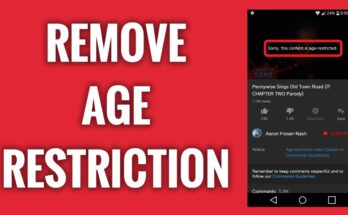
![[Android] How to edit JavaScript, CSS, JQuery, HTML, XML, PHP, Python on-the-go](https://ccnworldtech.com/wp-content/uploads/2024/02/acode-html-editor-1-348x215.jpg)
