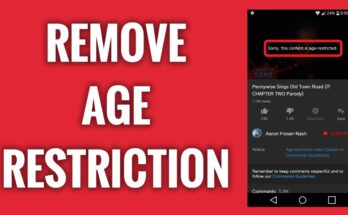If you try it the right way, WhatsApp transfer from Android to iPhone shouldn’t prove any difficult. Meanwhile, your best bet for a hassle-free experience is a transfer method that keeps your WhatsApp data safe while still ensuring your iPhone doesn’t suffer any security risks.
For many, if not most, people, it’s also important that the chosen method is compatible with all types of data. This way, they can rest assured that all of their different WhatsApp data –messages, videos, photos, contacts, etc. –will scale through the transfer process.
While it’s pretty clear that an all-in-one solution is the best bet to transfer WhatsApp from Android to iPhone, you definitely won’t go wrong with an option like iToolab WatsGo.
⇒Join us on Telegram for more Sure and Accurate football-winning tips every day...click here
iToolab WatsGo –WhatsApp Transfer, Backup & Restore is an app that lets you achieve WhatsApp transfer, backup and restore without any hassle. The app doesn’t pose any security risk to your iPhone or your WhatsApp data. Whether it’s WhatsApp Business or the regular WhatsApp you’re willing to transfer to your new iPhone, iToolab WatsGo offers all the features that make the transfer happen.
Why Do You Need to Transfer WhatsApp from Android to iPhone?
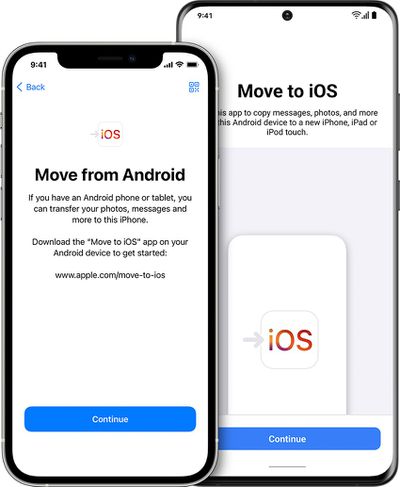
WhatsApp is, without doubt, one of the must-have apps that are available to both Android and iOS users. It goes without saying that if you ever migrate from Android to iOS, you’ll find it pretty easy to continue using WhatsApp. In all of this, one thing that may bother you is whether to start new WhatsApp on your iPhone or transfer WhatsApp from Android to iPhone.
In any case, transferring WhatsApp from Android to the iPhone is the better option because it gives you a perfect shot at restoring all your WhatsApp data. Some WhatsApp files –such as official documents, call history, conversations, etc. –may be so important that losing them will leave a bad effect on you. But with the help of WhatsApp transfer from Android to iPhone –and especially when it’s done using the best app out there –you can rest assured that all of your important WhatsApp data will remain intact.
How to Transfer WhatsApp from Android to iPhone via iToolab WatsGo
Before you find out the steps for doing this, note that you’ll need a PC for the transfer process.
- You have to first download the WhatsApp transfer app on your PC by visiting the official website of iToolab WatsGo.
- After downloading and installing the app, you’ll have to connect the Android device and the iPhone to the PC –You should use the appropriate cables in plugging the two devices to your PC.
- With the two devices successfully connected, you’ll be able to transfer your WhatsApp data (contacts, images, call history, documents, messages, etc.) from the Android device to the iPhone
- To process the transfer, tap the Startbutton displayed within the WatsGo app on your PC screen.
What Are the Pros of iToolab WatsGo?
- With WatsGo, there’s no need for Google Drive or iCloud when trying to back up your WhatsApp to PC for free.
- Ease of transferring WhatsApp between the two major device platforms. This means WatsGo lets you easily transfer WhatsApp between iPhones, Android phones, Android and iPhone, and iPhone and Android.
- WatsGo is compatible with the best of iPhones, such as iPhone 14 Pro Max, iPhone 14 Pro, iPhone 14 Plus, etc.
- There’s a high guarantee of success while transferring WhatsApp from Android to iPhone
- WhatsGo is compatible with top OS versions such as Android 13 and iOS 16
iToolab WatsGo and Alternative WhatsApp Transfer Apps
When it comes to WhatsApp transfer from Android to iPhone and vice versa, there are, of course, various apps you can use in place of iToolab WatsGo. However, you’ll hardly make the most of these alternative apps, because they aren’t as good as WatsGo.
Let’s take Move to iOS (another common WhatsApp transfer app) as an example. WatsGo trumps Move to iOS on multiple grounds. First of all, WatsGo guarantees faster transfer speed. Whereas it takes Move to iOS an average of 1.5 hours to complete the transfer of WhatsApp from Android to iPhone, WatsGo completes the same process in 30 minutes.
Moreover, WatsGo can help you move all types of WhatsApp data during the transfer of WhatsApp between Android and iPhone. With Move to iOS, however, you’ll be unable to transfer call history and p2p payment messages during the WhatsApp transfer.
Compared to the alternative WhatsApp apps, WatsGo guarantees a high rate of success, comes with an easy-to-use interface, helps you move almost any data type, and offers 3x greater transfer speed.
Final Thoughts
iToolab WatsGo makes it easy for anyone to transfer WhatsApp from Android to iPhone. It boasts excellent features which make it possible to achieve maximum results when it comes to WhatsApp transfer between iPhones, Android phones, Android and iPhone, and iPhone and Android. There are alternative WhatsApp transfer apps out there, but iToolab WatsGo clearly leads the pack.